A reader emailed and asked, “why is safari not working?” For some reason, s/he had Safari problems when using Apple’s web browser on their iPhone X. We replied via email and helped the user fix the Safari browser issue. However, for all our readers, in this article, we discuss how to troubleshoot and fix the Safari app.
An image of the Safari App Icon.
Check Your Network Connections
If your something hampers your browsing experience, the first thing to check is your internet connection. For example, try to load a website that’s always up like google.com. If it fails to load, try using a cellular data connection or a different WiFi network.
Clear History and Website Data
The first thing to try is to clear your Safari history and website data. This helps get the Safari browser working on iPhone or working in iOS. Here’s what to do:
- Firstly, open the Settings app.
- Then, scroll to find Safari.
- Lastly, select Clear History and Website Data.
After clearing Safari’s history and data, launch the Safari app. Then, verify that you can access your favorite websites using the application. However, if Safar crashes, continue with the tutorial.
Uninstall/Reinstall The Safari App
As the title suggests, delete the Safari app from your device. Then, head to the app store and download the app again. Finally, once the installation completes, check to verify that the app works as it ought to work.
Restart Your iOS Device
Sometimes, a simple restart can help resolve Safari issues. I don’t think that we have to explain how to restart your iPhone or iPad. However, for reference sake, here’s what to do:
- Firstly, hold down the power button on your iOS device.
- Then, slide the option to power off your device when it appears on the screen.
- Lastly, after about 10 seconds, hold down the power button again to restart your iOS device.
Once the restart completes, open the Safari browser on your device and check that you can access a website. Preferably, the website that you were trying to access when the problem occurred.
Disable Safari Suggestions
If Safari is not working on your Mac. You may need to disable Safari suggestions. To do so, follow the below instructions:
- Firstly, from the Safari menu, go to Safari Preferences.
- Then, select Search.
- Now, Smart Search Field.
- Lastly, deselect Include Safari Suggestions.
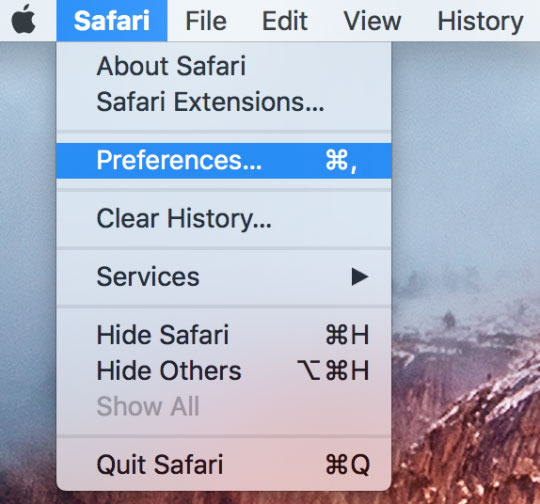
An image showing where to find Preferences on the Safari menu.
Safari Not Working After All Of The Above?
If you exhausted our list of tips for fixing a Safari installation that just does not work, then we suggest that you use another browser. You have many options. There is Google Chrome, Firefox, Microsoft’s Edge etc. You might also like to read:
- How To Use Custom Gestures On iPhone/iPad
- Siri Not Working On Your iPhone? Here’s The Fix
- How To Undisable An iPhone
- Forgot iPhone Passcode? Here’s What To Do
- Cannot Connect To App Store Troubleshooting and Fixes
- GBA4iOS Install & Download Instructions
- How To Clear iPhone Cache
- 3D Touch Technology: What Is It? How To Use It?
- Cannot Connect To iTunes Store Troubleshooting & Fixes
- View Full Version of Facebook on iPhone
- Check Out These Wireless Mouse Not Working Problems & Fixes