Spam email is never wanted. However, often times, unwanted email make their way into your inbox. In this article, we discuss how to easily block emails on Gmail. Luckily, to block someone from Gmail is as easy as other email providers. Here’s what you need to do.
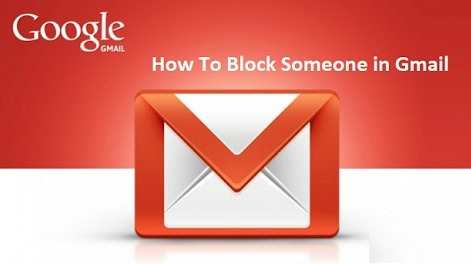
How To Block Emails From Someone On Gmail
- Firstly, log into your Gmail account.
- Then, find the email address you want to block. To make it easy, you may use the search box.
- Open an email received from the sender.
- From the drop-down menu, the down arrow to the far right of the sender’s name, click “Block ‘insert name here'”
- Finally, click Block to confirm.
That’s it. You no longer receive emails from the blocked email address. You may block emails from anyone. Simply, open a message from the unwanted sender. Then, select “Block [Sender Name]” from the message drop-down menu. And, lastly, confirm that you wish to block the person.
How To Block Someone On Gmail With Filters
Likewise, you may create filters in order to block emails on Gmail. However, you must manually create the filters. Here’s the easiest way to do so from your Gmail inbox.
- Firstly, click the show search options triangle ▾ in the Gmail search field.
- In the search field, type the email address you want to block.
However, instead of clicking block from the drop-down menu as above, you can use the filter to block emails from an entire domain or from multiple email addresses.
Block An Entire Domain
- To block emails from @example.com, type @example.com in the search field.
- Then, click Create filter with this search ».
- After, under When a message arrives that matches this search, select Delete it.
- Lastly, click create filter.
Do you want to delete previous email messages that came from the domain? Then, select Also apply filter to [] matching conversations.
Block Multiple Email Addresses
To block emails from more than one email addresses, you need to type each email in the search box separated by a |.
- It would look something like [email protected]|[email protected]
- Then, click Create filter with this search ».
- After, under When a message arrives that matches this search, select Delete it.
- Lastly, click create filter.
You might also like:
- How To Do A Reverse Email Lookup
- Here’s How To Configure RoadRunner Email
- How To Block Text Messages On Android
- Learn How To Block Ads Without An Extension On Chrome
- How To Block Ads Without An Extension On Chrome
- Check Out How To Send Pictures in Texts or Emails on Android
- How to Embed a Picture in Yahoo Mail
- Yahoo Mail Images: Get Images on Messages
How To Block Someone From Gmail Video Guide
How To Unblock Someone From Gmail
I know. You just blocked someone’s email, however, you now want to unblock the person. Fortunately, there’s an easy way to go about unblocking an email address in Gmail. Here’re the steps to follow:
- Firstly, click Settings on the top right-hand side of your inbox.
- Then, select Settings.
- From the interface that appears, choose Filters And Blocklist. (Top of the interface).
- Then, click Unblock (right-hand side of the interface).
Likewise,
- Open a message from the blocked email.
- Click the More ▾ button in the email’s header area.
- Then, select Unblock “Name” from the menu that appears.
- Lastly, click Unblock under Unblock this sender.
Block Emails On Gmail Q&A Section
What Happens When You Block Someone From Your Gmail?
Gmail users can now block specific email addresses with just two clicks. In the top right-hand corner of a message, click the drop-down menu button (upside down triangle), and select “block.” (It appears with the name of the sender in quotes.) Any future messages from the blocked addresses will land in the spam folder. Messages in the spam folder are deleted after a set amount of time.
When You Block Someone On Gmail What Do They See?
Blocking somebody in Gmail places any messages from that person into the trash without ever displaying them in your inbox and while still allowing you to email the contact as normal. Unlike when you block somebody’s email messages, however, you will not be able to send chat messages to a blocked contact.
Can You Tell If Someone Blocked Your Email?
- Send an email to the person, group server or site that you believe has blocked you.
- Wait to see if the email bounces. If it does, you will get a message back saying that the email was undeliverable. You might also get a message that says there was a server error, or that the email address you sent a message to does not exist
- Attempt to send an email to another address, just to be sure that your email account is functioning and allowing you to send messages. If this email goes through, you know the problem is with the particular place that might have blocked you.
- Try to send an email to the address in question using another email account, even if you have to make a free account at Hotmail or Gmail. If this email goes through, you know there is a problem with your original email address.