On Windows 10, there’s an error, “This Publisher Has Been Blocked From Running Software” that occurs when you try to run an app. The error normally happens when you do not have administrative access to the computer. Or, a system admin blocked the specific publisher. However, there are ways to unblock a publisher. Here are some things that you can do.
Use Command Prompt To Unblock A Publisher
- Firstly, right-click the program icon.
- Then, select “Properties”.
- Highlight and copy everything in the box labeled “Target”.
- After, hold down the Windows Key and press “X”.
- Then, choose “Command Prompt (Admin). May also be Windows Powershell (Admin).
- Within the Command Prompt window, right-click and paste the path of the application.
- Then, press “Enter”.
Once the command completes, the program ought to run. For a visual of the properties option and the target path, view the below image. Also, did this method not work for you? There are more options below the image.
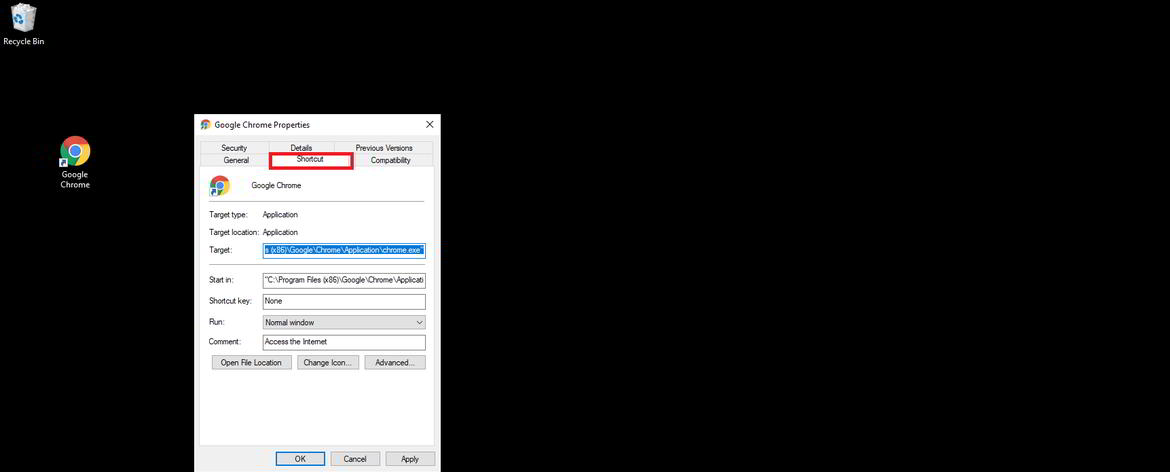
Highlight and copy the target location
Add Publisher To Truster List
- Start Internet Explorer.
- Then, select “Tools” > “Internet Options” > “Content” > “Publishers”.
- In the “Certificates” window, select the “Untrusted Publishers” tab.
- Is the software publisher for the software you are trying to run is listed? Then, remove it.
Likewise,
- Open Internet Options via the Windows 10 Settings app.
- Then, click Network and Internet.
- In the search bar, type then select Internet Options.
- Within the Internet Options window, go to Content and click Publisher.
- Then, in the Certificates window, click on Untrusted Publishers.
- Is the software publisher for the software you are trying to run is listed? Then, remove it.
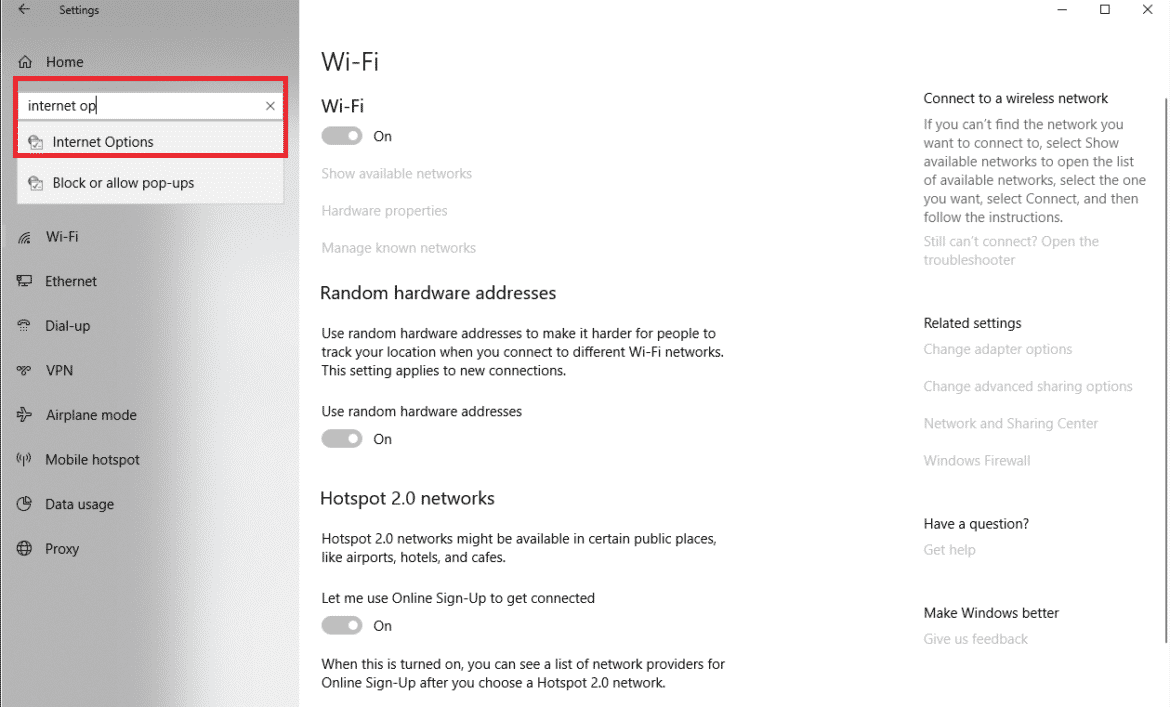
Unblock The File
- Right-click the program’s icon.
- Then, choose “Properties“.
- Lastly, uncheck the “Block” box, then select “OK”.
That’s all of the tips that we can offer. Hopefully one of them worked for you.