You can do all sorts of cool stuff with your Galaxy S9. However, one of the simplest things, like ejecting the SIM/SD Card tray, might elude you. In this article, we explain how to find the tray and eject it from the S9. The tray holds both the SIM and Memory card.
How To Remove SIM Card From Galaxy S9
- On the left of the Galaxy S9, you find the SIM/SD Card Tray.
- There’s a small hole. In the hole, insert the SIM eject tool.
- Press lightly into the hole until the tray pops out.
- Once it pops out, pull the tray out slowly.
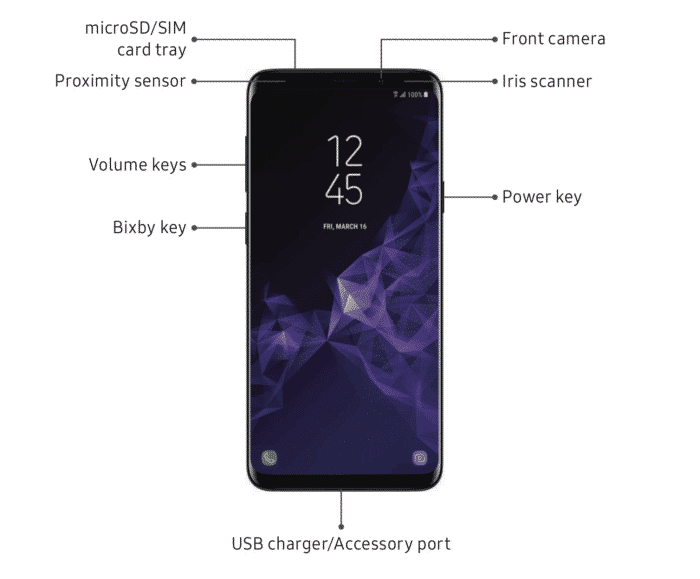
Where is Samsung Galaxy S9 SIM/SD Card Slot?
If you do not own a SIM eject tool, you may use a pin or paper clip. Whenever you are ready to reinsert the tray, make sure that both the SIM and SD Card are inserted properly into the tray before you put it back into the Galaxy S9.
Also, read:
- Fix: Samsung Galaxy S9 Battery Drain/Overheating
- Fix: Samsung Galaxy S9 Won’t Connect to Wi-Fi
- How To Take A Screenshot On The Samsung Galaxy S9
- Samsung Galaxy S9 USB Driver

Galaxy S9: An ejected SIM/SD Card Slot.
How To Take Out SD Card From Galaxy S9
- On the left of the Galaxy S9, you find the SIM/SD Card Tray.
- There’s a small hole. In the hole, insert the SIM eject tool.
- Press lightly into the hole until the tray pops out.
- Lastly, once it pops out, pull the tray out slowly.