When Apple introduced the iPhone X, they brought along a few innovative features which include Animoji. As time went by, Apple introduced Memoji. Follow along to learn how to make Memoji on your iPhone.
How To Make Memoji
If you already know how to make Animoji, the process for making a
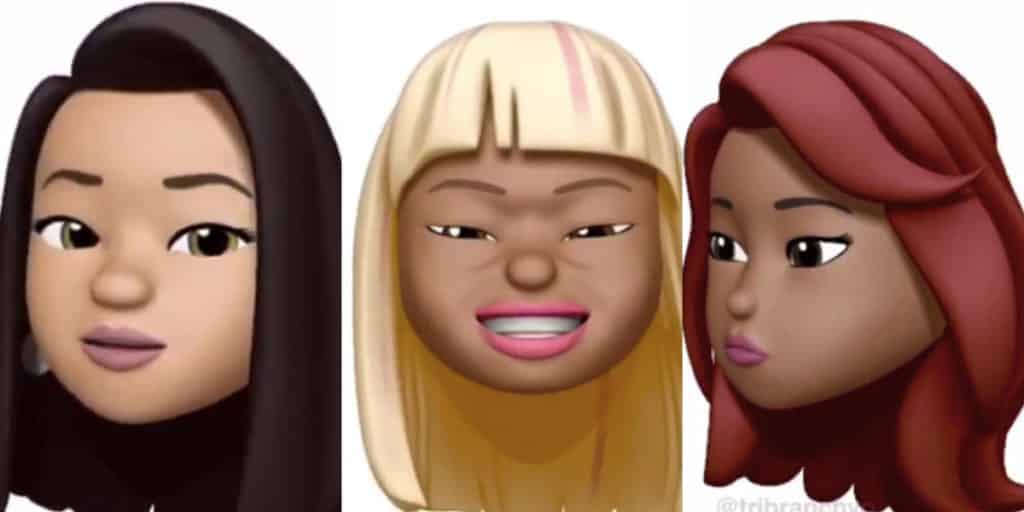
- Open the Messages app.
- Either open an existing message or create a new one.
- Click on the Animoji app below your message on the app bar.
- Swipe to the right and tap the big “+” button.
Once you do this, you see a few options that allow you to customize your Memoji. For example, you can change the skin tone, hairstyle, add freckles, and more.
Go through the different options to make your Memoji unique and perhaps one that reflects your personality. Once you feel satisfied with your work, tap Done.
How To Share Memoji
Once you create your own Memoji you can then start sharing it with friends via messages. Here are a few ways that you can share your Memoji.
iMessage
- Open the Messages app.
- Either open an existing message or create a new one.
- Tap the Camera icon to the right of the message input bar.
- You have to be in Selfie mode and take the photo.
In the bottom right-hand corner, there ought to be an icon. The camera effects icon to be exact. Tap the icon. Then, to the left, tap the Animoji icon. Browse through till you find the Memoji you created.
Once you tap the Memoji it automatically replaces your actual face on the screen. Make whatever funny face you want and the Memoji will do the same. Once you are ready, take your photo.
You can add filters or effects just like with any other photo after you take the shot. Once you are
FaceTime
You can also use Memoji during FaceTime Group Calls. It is really easy to set up. Here’s what you need to do:
- Join a FaceTime conversation and tap the Camera Effect icon.
- Tap the Animoji icon.
- Swipe and select your personalized
Memoji . - Your created Memoji then shows up on the screen.
That’s all you need to know to make Memoji on your iPhone. Its a fun feature that has lot of potential to become even more. Hopefully, Apple continues to develop and maintain Memoji.
- 3 Easy Steps To Switch Between Fahrenheit & Celsius On iPhone
- 5 Easy Steps To Adjust iPhone/iPad Display Zoom
- 6 Super Easy Steps To Edit Portrait Selfies On Your iPhone
- 3 Easy Steps To Enable Favicons On Safari – iPhone & Mojave
- Simple Steps To Charge Your Apple Pencil