Making conference calls on Android is really easy. If you own a Galaxy S6, here are the 14 easy steps to make a conference call on your S6.

Make Conference Calls On Samsung Galaxy S6
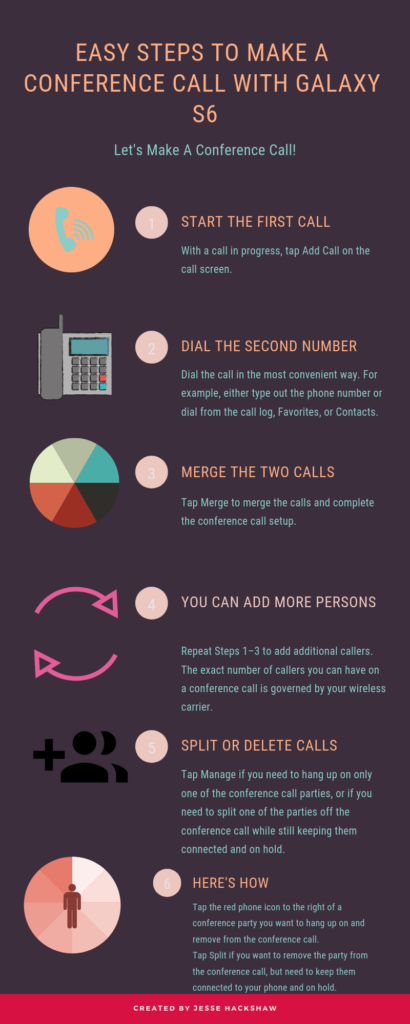
How To Make A Conference Call On Samsung Galaxy S6
- On the home screen, tap Phone (the app that opens the dialer).
- Tap the Keypad icon.
- Enter the number you want to call and then tap the Phone icon to make the call.
- To call a number from your contacts, enter the first few letters of their name and then tap the contact in the list that appears.
- If the contact has more than one phone number, tap the number you want to call.
- Tap the Phone icon to make the call.
- Tap Add Call.
- Enter the number or name of the contact you want to start a conference call with and then tap the Phone icon.
- Tap Merge to join the two calls
- To manage the conference call, tap the downward facing arrow beside Conference Call.
- To place one call on hold, tap Split beside the call you wish to continue being active.
- Tap Merge to join the two calls again.
- To end one of the calls, tap Drop beside the call you wish to end.
- Tap the End Call icon to finish a conference call.

That was easy done than said, right? You now know how to make conference calls on your Samsung Galaxy S6.
Please note that if you are using WiFi calling to make conference calls on your Galaxy S6 then you must have a good internet connection. Read how to fix a Samsung Galaxy S6 that won’t connect to WiFi for help.