By default, Google Chrome ought to display the language set on your PC or Mac. However, often times, you may notice that the language on Chrome changes. In this article, we discuss how to change language in Google Chrome to your default language. The tutorial covers steps for Android and iOS devices as well.
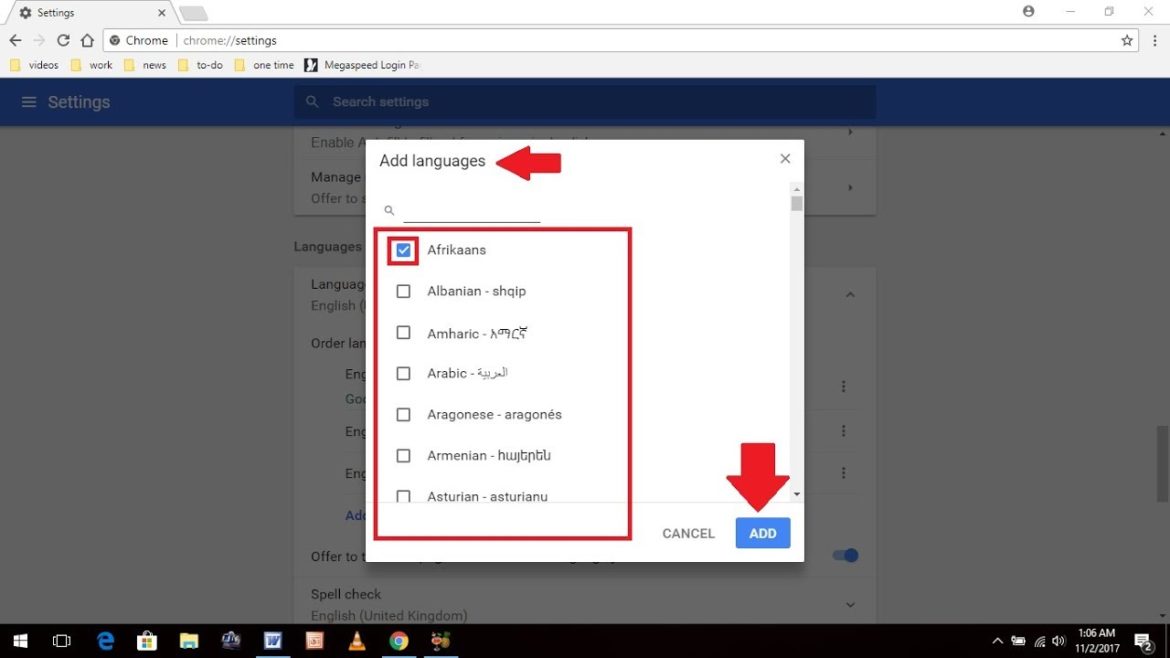
An image showing the language settings on Google Chrome.
How Can I Change Language In Google Chrome? The Quick Way.
- Launch Google Chrome.
- Then, copy & paste “chrome:settings/languages” in the address bar.
- Click enter to go to the Chrome Language Settings page.
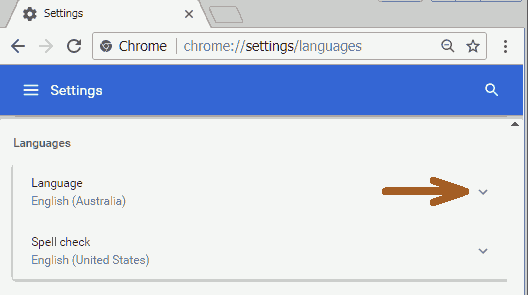
Chrome Language Settings Page.
- Then, press the tiny downward arrow next to Language (see image above).
- A list of languages appears from which you can choose the default (see below image).
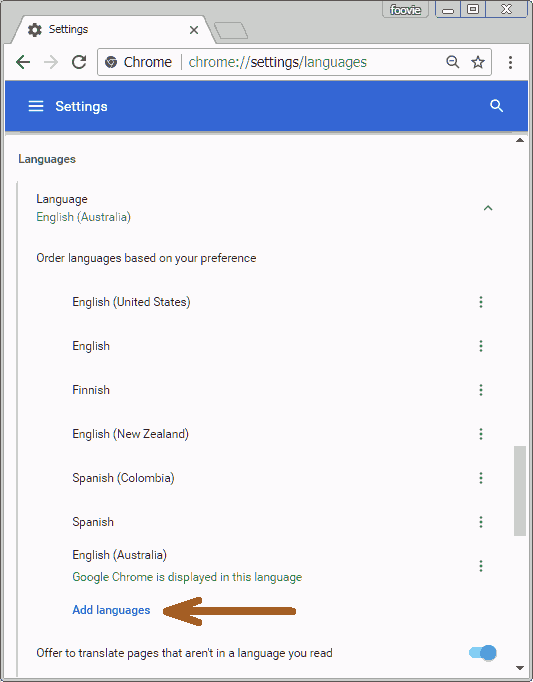
Choose a language from the list to set as Chrome’s default.
However, should your preferred language not be on the list, click the blue ‘Add language’ link in the bottom left corner (or bottom right, if your Chrome is in an RTL language). For example, let’s use English.
Like our tutorials? Then, read,
- How To Opt Out Of Google Ads
- Can I Bypass A Password Protected PDF With Chrome?
- How Can I Find Out What The Traffic Is Like To Work?
How Can I Change Google Language To English?
- Type English in the box to bring up different English dialects.
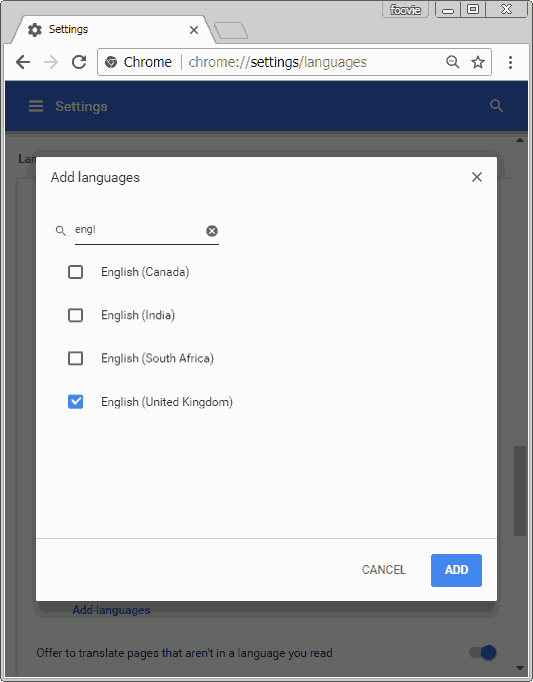
- Then, check the box next to the preferred language.
- After, click the blue Add button the bottom left corner.
- Now, from the list of available languages on chrome://settings/languages, you may choose the one you want Chrome to display.
- Click the circled ⋮ button for the language you want to choose.
- Select the box that reads “Display Google Chrome in this language“
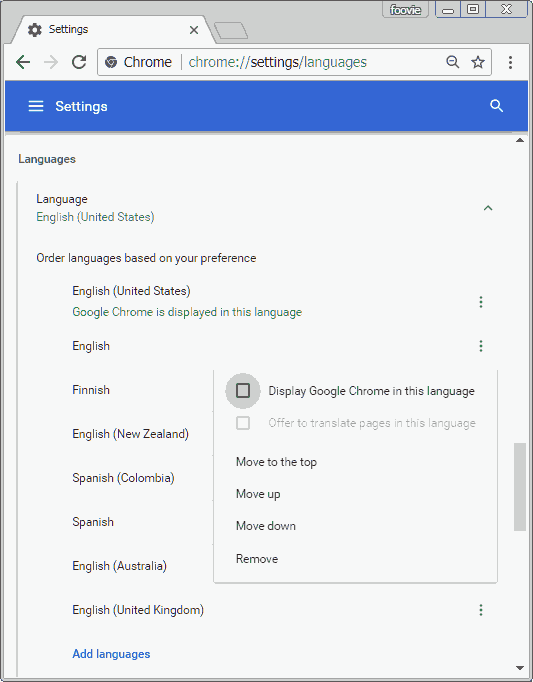
- Lastly, click Relaunch to re-open Chrome with the new language settings.
How To Change Google Chrome Language On PC
- Firstly, on your computer, open Google Chrome.
- Then, at the top right, click More then Settings.
- Now, look at the bottom and click Advanced.
- Then, under “Languages,” click Language.
- Afer, click More (right next to language).
- Is your language not listed? Then, add it by clicking Add languages.
- Then, click Display Google Chrome in this language or Display Chrome OS in this language.
- However, please note that this option is only available on Windows and Chromebook computers.
- Lastly, restart Chrome to apply the changes.
Likewise, for older versions of Chome:
- As above, start Chrome and open the menu via the upper right corner of the browser.
- Then, in the menu click on “Settings”.
- Scroll down and click on “Show advanced settings”.
- Click “Language and input settings” right “Languages”.
- In the window that appears, click add.
- Then, from the drop-down menu, select your desired language.
- After, click Done.
- Lastly, restart Google Chrome in order for the changes to take effect.
How To Change Language In Google Chrome Android
- Firstly, open the Google app.
- Then, swipe to your left or tap ☰ on the upper left end of the search bar.
- The Google App menu ought to appear.
- After, tap settings.
- Then, tap Search Language.
- From the list, select your preferred default language.
However, please be aware that this change only affects the search results. The app itself automatically defaults to the language set on your Android smartphone.
Alternatively, you may:
- Open the Google search website on your Android phone, then visit Google.
- Then, tap Settings at the bottom of the Google page.
- Now, select Search Settings.
- Scroll down to Language in the Google products menu.
- Tap it and select your language.
- Lastly, tap Save to save your changes.
You might also like:
- How To Hard Reset Roku
- Here’s How To Import Contacts From Gmail To Android
- Learn How To Disable/Enable Google Now
- Here’s The Chrome Bookmarks Not Syncing Fix You’ve Been Looking For
- Quick And Easy Ways To Increase Font Size On Android
- Here’s How To Spoof Your Location In Google Chrome
- The Guide On How to Right Click on Chromebook
- How to Clear Cache in Chrome
- Here’s How To Fix YouTube Videos That Won’t Play
- How To Use YouTube Night Mode
- Activate YouTube App Via www.youtube.com/activate
How To Translate Web Pages In Google Chrome
If you encounter a webpage that is not in your preferred language, Google Chrome can automatically translate the page for you. Here’s what you need to do:
- On your computer, open Chrome.
- Go to a webpage written in another language.
- At the top, click Translate.
- Chrome will translate the webpage this one time.
Likewise, you may copy the URL of the page and go to https://translate.google.com. Here, paste the URL into the translate box, choose a target language and click translate. Google then translates the page to your selected language.
Lastly, check out some of these guides:
- How Do I Block Someone On Gmail?
- Is There A Way To Install Google Play On Kindle Fire?
- Here’s A Way To Disable OK Google.
- A Complete Guide To Using Google Images For Reverse Image Searches.