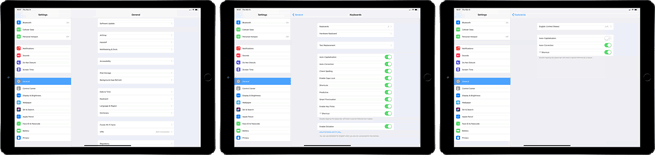Apple’s Smart Keyboards and third-party keyboard both work with the iPad Pro. Both keyboards allow for user customizations. So, if you want to change a few of the keyboard settings on your iPad Pro, here’s what to do.
Change Keyboard Settings On iPad Pro
- Go to Settings > General > Keyboard.
- Tap Hardware Keyboard.
- Three options appear; Auto-Capitalization, Auto-Correction, and “.” shortcut.
Those are the few options that Apple allow you to customize on any keyboard that you use with your iPad Pro.
For more helpful articles on Apple devices, check out our how-to guide as well as the following articles:
- 3 Easy Steps To Take A Screenshot On Any iPad Pro
- 5 Easy Steps To Adjust iPhone/iPad Display Zoom
- 5 Simple Steps To Setup Face ID On iPad Pro
- 4 Super Easy Steps To Turn Off Apple Music Listening History
- 3 Easy Steps To Turn Off iPhone Keyboard Character Preview
- 3 Easy Steps To Switch Between Fahrenheit & Celsius On iPhone
- 6 Useful Gesture Controls On HomePod You Didn’t Know Existed
- 3 Quick & Easy Ways To Set A Timer On iPhone Or iPad Devices
- 4 Simple Ways To Search Files, Apps & Internet On An iPhone