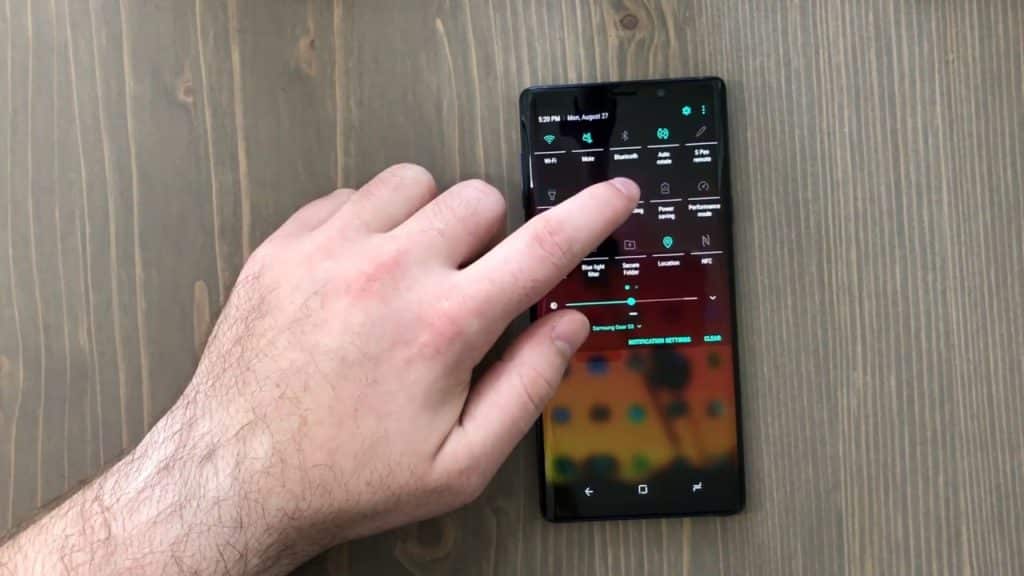Turn On WiFi Calling on the Samsung Galaxy Note 9: Wi-Fi Calling is a feature available on a few versions of the Samsung Galaxy Note 9. It allows you to make calls using a Wi-Fi network instead of the wireless provider’s network.
WiFi calling works best where your Wi-Fi signal might be stronger than the carrier’s data signal. In this article, we discuss how to enable WiFI calling on Samsung Galaxy Note 9 smartphones from various carriers.
Enable WiFi Calling On Galaxy Note 9 – AT&T
- Firstly, Go to “Apps”.
- Then, select “Settings” > “Connections” > “Wi-Fi Calling”
- Here, set the feature to “On”.
Once you enable the Galaxy Note 9’s WiFi calling feature, your calls go through your WiFi connection instead of the AT&T connection when the latter experiences outages or poor signal.
Turn On WiFi Calling On Verizon Galaxy Note 9
For Verizon, the steps to turn on WiFi calling are a bit different. Nonetheless, they are still easy to follow. Here’s what to do:
- Firstly, go to “Apps” > “Settings”
- Then, select “Connections” > “Advanced Calling”
- Here, choose or select “Activate Wi-Fi Calling”.
Sometimes, you need to enter a valid emergency address. Once prompted, be sure to put one in to complete the setup. Lastly, the steps for Cricket, MetroPCS, and T-Mobile are the same as for AT&T. However, we still list them below for anyone interested in separate walkthroughs.
Enable MetroPCS Galaxy Note 9 WiFi Calling
- Firstly, Go to “Apps”.
- Then, select “Settings” > “Connections” > “Wi-Fi Calling”
- Here, set the feature to “On”.
Turn On T-Mobile Galaxy Note 9 WiFi Calling
- Firstly, Go to “Apps”.
- Then, select “Settings” > “Connections” > “Wi-Fi Calling”
- Here, set the feature to “On”.
Activate WiFi Calling On Cricket Galaxy Note 9
- To start, Go to “Apps”.
- Next, select “Settings” > “Connections” > “Wi-Fi Calling”
- Here, set the feature to “On”.
- 2 Easy Ways To Factory Reset SamsungGalaxy Note 9
- 6 Easy Steps To Reboot Galaxy Note 9 In Safe Mode
- 3 Easy Fixes For When Samsung Galaxy Note 9 Won’t Turn On
- 9 Easy StepsTo Clear Cache Partition Samsung Galaxy Note 9
- 10+Easy Ways To Fix Galaxy Note 9 Battery Drain Problems
- 3 Simple Ways To Turn Off Bixby On Galaxy Note 9