Does your Samsung Galaxy S8 battery drain very fast? Alternatively, does your Samsung Galaxy S8 overheat? Then, you are not alone. The Galaxy S8 like any other device suffers from this problem. Yes, I know, you panicked a bit when you noticed reduced performance. I know I did! However, there are many things that you can do to reduce battery drain and eliminate overheating issues. How can I make my Galaxy S8 battery last longer? I thought you would never ask!

How To Fix Galaxy S8 Battery Drain & Overheating.
Wait! Before we begin, I must tell you some things. If your Galaxy S8 has poor battery life, there are a handful of reasons why. Firstly, the number of apps you install directly affects your Galaxy S8’s battery life. Did you know that you can optimize your Galaxy S8’s battery without third party apps? Yes! You may improve the battery life right from your settings app.
Quick Fact
The Galaxy S8 uses a 3,000 mAh battery pack. The same size as the Galaxy S7. The Galaxy S8 should last just as long as previous Galaxy devices. However, do you want to extend the battery life? Then, follow this tutorial for a detailed guide on how to get more battery life on your Galaxy S8.
You might also like:
- How Does One Take A Screenshot On A Samsung S8?
- Can You Disable Bixby Voice Assistant On Galaxy S8?
- How To Hard Reset Samsung Galaxy S8
Fix Galaxy S8 Battery Issues
This article begins by addressing the battery draining issues, the possible causes, and fixes. After, the article addresses the issue of overheating, the causes, and solutions. Right? Time to learn what to do if your Samsung Galaxy S8 battery drains fast. Firstly, let me take you through some quick fixes to save you from the more advanced tips. Try these first before starting the main tutorial.
Disable Background Services & Apps
The Samsung Galaxy S8’s battery life is already at a premium. However, you can still disable background services to extend that battery life a little further, or reserve it for other functions. Here’s how to manually turn off background services on the S8:
Disable background services on the Galaxy S8
- Select Recent apps from the home screen.
- Tap on Active apps.
- Choose End for individual apps you’re not currently using or End all if you to stop all apps.
- Confirm when prompted.
Disable background data on the Galaxy S8
If don’t want to disable apps but want to stop them from using up your data allowance you can. To do this, follow the guidelines below:
- Navigate to Settings and then Data usage.
- Tap the three dots in the top right corner.
- Select Auto sync data and uncheck.Disable background data on the Galaxy S8
Use An App To Reduce Battery Drain
Firstly, I would ask the question! I know you want to ask. Didn’t you say that apps affect battery life? Yes. Yes, I did. However, this app helps you save battery life on your Samsung Galaxy S8. Greenify is not your typical battery saver app. Unlike most of these types of apps, Greenify does not add unwanted apps and popup ads on your Galaxy S8. Greenify is entirely unobtrusive. It does what it set out to do. Help you regain your depleting battery life.
Greenify allows you to place most of your apps in a state of hibernation. Apps placed in hibernation only reactivate when you choose to take them out of hibernation. All you have to do is launch the app you want to use. After you finish using the app, Greenify places the app back into hibernation after a period of inactivity. Greenify reduces the number of apps that run in the background. Hence, your battery life improves significantly.
Are you interested in using Greenify? Then, read how to use Greenify app to extend battery life on your Samsung Galaxy S8. Once you understand how to use Greenify, then check out the other optimization tips for maximum battery life. Alternatively, check them out right now if you do not like the idea of using apps.
These aritcles might interest you:
- How To Use youtube.com/activate On Samsung Galaxy S8
- How To Enable YouTube Night Mode On Galaxy S8
- Can I Disable Ok Google On My Samsung Galaxy S8?
- How To Check Traffic To Work or Traffic To Home On My Galaxy S8?
Change Samsung Galaxy S8 Settings
Firstly, turn off the automatic brightness feature. This feature is the first to modify if you want to extend you S8’s battery life. Instead of automatically adjusting the brightness, set it manually. However, do not set it so low that you no longer have visibility. Reducing the brightness level of your Galaxy S8 significantly reduces the strain on your battery.
Location Services & GPS
Secondly, turn off the GPS. Yes! Do you know how many apps use the S8’s GPS in the background? Location Services is one of the most power consuming features of the Galaxy S8. You may think that Google Maps is the culprit. I did for quite some time. However, social media apps like Facebook, Twitter, and WhatsApp use your Galaxy S8’s GPS functionality. This usage, in turn, drains your battery life.
Moreover, while location services are useful for finding places/directions, I doubt you want Facebook or the likes tracking you. By limiting the GPS & location services, you boost you Galaxy S8’s battery life. Do you know how to modify location services? To adjust the location services on you Samsung Galaxy S8, do the following:
Tweak GPS Settings To Improve Samsung Galaxy S8 Battery Life
Go into Settings > Location > Mode, and you find three options: High Accuracy, which uses GPS, Wi-Fi, and the mobile network to determine your position. The high-accuracy mode drains the most battery life. Battery/Power Saving reduces battery usage. However, your GPS functionalities may not be accurate. Finally, there is Device Only. Device Only uses the onboard GPS of your Galaxy S8.
Furthermore, you can disable location services altogether. However, as you would expect, this limits your S8’s capabilities. Adjust the settings to your liking. For me, I use the power save mode. However, if I go for a jog or walk, I momentarily enable the High Accuracy setting.
Modify Sync Settings On Galaxy S8 To Stop The Battery From Draining Quickly
The third setting that you can tweak is the Galaxy S8 Sync setting. As you know, sync allows your S8 to receive push notifications and updates. Hence, when you disable individual sync features, you prevent unnecessary notifications and updates.
However, for important notifications, you can choose to allow sync to work. The choice is yours. Also, note that you can manually refresh or sync each of your apps by opening them.
Lastly, explore the battery settings on your Samsung Galaxy S8. Get a feel for what is using up your battery life and take steps to reduce the load on the battery. Android devices have lots of settings that can reduce battery drain. Check them out!
Check To See Which Apps Are Draining Your Samsung Galaxy S8 Battery
Go into Settings > Device > Battery. There, view what’s making your Samsung Galaxy S8 battery drain very fast – Moreover, if you tap on each of the apps, you can then adjust the settings to improve battery performance. There is a new feature on Android 6.0 Marshmallow called Doze Mode. “Doze Mode” prevents certain tasks from running if your Galaxy S8 is idle for a while.
The idea here is to save battery life by reducing power usage while you are not using your Galaxy S8 smartphone. True to form, the new feature works like the Greenify as mentioned earlier. Do you not want to install another app? Then, use Doze Mode.
How to Activate Doze Mode on Galaxy S8
- Open the Settings app and tap Battery.
- Tap the Options menu button (the three dots in the upper right), then tap Battery optimization.
- Tap the downward-pointing arrow, then tap All apps from the menu that appears.
- Next, tap the name of the app for which you want to enable Doze mode.
- Moreover, in the box that appears, tap optimize. Once complete, tap Done.
How to Disable Doze Mode on Galaxy S8
- Open the Settings app and tap Battery.
- Tap the Options menu button (the three dots in the upper right), then tap Battery optimization.
- Tap the downward-pointing arrow, then tap All apps from the menu that appears.
- Next, touch the name of the app for which you want to enable Doze mode.
- Also, in the box that appears, tap do not optimize. Once finished, tap Done.
Here are even more articles to view:
- Spotify Equalizer Settings For Better Audio On Galaxy S8
- How To Watch Amazon Prime Video On Galaxy S8
- Best Apps To Listen To Music Offline On Galaxy S8
Automatic Power Save
In the settings, find the battery configuration. From here, tap the dotted icon in the top right-hand corner. Select the battery saver or power saver option. You are now able to specify when power saving mode activates. With this feature, you limit the over-usage of your battery. Power saver reduces app activity, syncing, brightness, and other battery draining features. However, it only activates when your Galaxy S8 battery life reaches a certain percentage.
Customize these features to your liking for optimal battery performance on your Samsung Galaxy S8. However, none of them are mandatory, and you will know what works best for you. Also, as a last resort, learn how to calibrate the Samsung Galaxy S8 battery. After, we talk about overheating and the ways to troubleshoot and fix overheating issues.
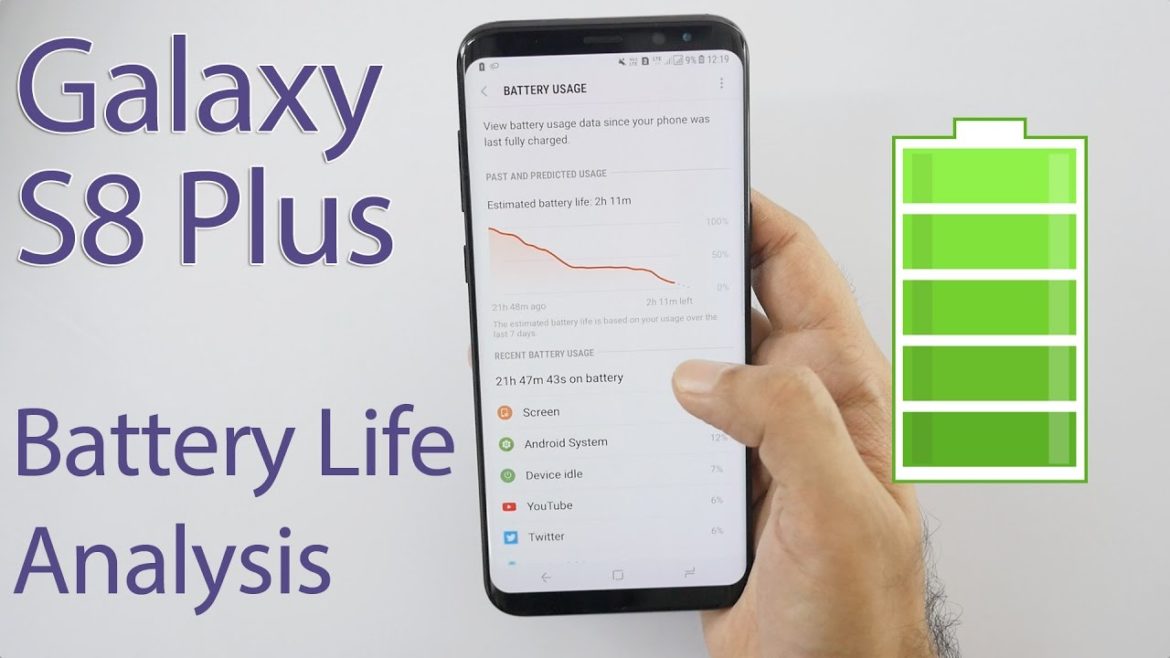
Galaxy s8 battery drains fast? – Read on to know how to fix it.
Calibrate your Samsung Galaxy S8 battery
The Android operating system has a feature called Battery Stats, which keeps track of battery capacity when it is full or empty. The problem is that it sometimes it become corrupted and starts displaying data that isn’t real, which, for example, causes the phone to turn off before reaching 0 percent.
Calibrating your Android battery means getting the Android OS to correct this information, so it is reflective of your actual battery levels once again. It is important to understand that you cannot actually calibrate the battery: it is, after all, just a cell that stores and discharges energy.
However, lithium-ion batteries do include a printed circuit board (PCB) that serves as a protection switch to stop them from exploding or deep discharging. If you do not have a rooted Samsung Galaxy S8 then the first steps are for you:
How to calibrate Samsung Galaxy S8 battery without root access?
- Discharge your Samsung Galaxy S8 fully until it turns itself off.
- Turn it on again and let it turn off.
- Plug your phone into a charger and, without turning it on, let it charge until the on-screen or LED indicator says 100 percent.
- Unplug your charger.
- Turn your phone on. The battery indicator will likely not say 100 percent, so plug it in (leave your phone on for this) and continue charging until it says 100 percent on-screen as well.
- Unplug your phone and restart it. Make sure it displays 100 percent. If not, plug the charger back in until it shows 100 percent on screen.
- Repeat this cycle until it says 100 percent (or as close as you think it is going to get) when you start it up without being plugged in.
- Now, let your battery discharge all the way down to 0 percent and let your phone turn off again.
- Fully charge the battery one more time without interruption, and you should have reset the Android system’s battery percentage.
Things To Consider
Please remember that it is not recommended to perform this process all the time. Even when your battery is so dead your phone will not even turn on, your battery still has enough reserve charge to avoid system damage.
Perform this process once every three months at the most. Put plainly: fully discharging a battery is not good for it.
Trying to overload a battery is also bad for it. The good news is that charging batteries shut off when they reach the safe limit, and there’s always a little in reserve even if your Samsung Galaxy S8 will not start.
Do this only when necessary, because it does have an adverse impact on battery life. The next steps are for rooted devices, if you do not need this part, then you may skip it.
How to calibrate Samsung Galaxy S8 battery with root access?
It is not clear if deleting the batterystats.bin file has any meaningful effect on how the Android system reports remaining battery charge. However, there are those who swear by this method.
So in the interests of fairness, the process is included for you here (it is true that different manufacturers use the batterystats.bin file for various things). It is basically the same process as above but with the added step of a root-enabled app.
- Discharge your Samsung Galaxy S8 fully until it turns itself off.
- Turn it on and let it discharge and turn off again.
- Plug your phone into a charger and, without turning it on, let it charge until the on-screen or LED indicator says 100 percent.
- Unplug your charger.
- Turn your phone on. The battery indicator will likely not say 100 percent, so plug it in (leave your phone on) and continue charging until it says 100 percent on the screen as well.
- Unplug your phone and restart it. If it does not say 100 percent, plug the charger back in until it says 100 percent on screen.
- You want to repeat this cycle until it says 100 percent (or as close as you think it is going to get) when you start it up without being plugged in.
- Now, install the Battery Calibration app and, before launching it, make sure your battery is at 100 percent again, then restart.
- Immediately launch the app and re-calibrate your battery.
- Once you have calibrated your battery, discharge it all the way down to 0 percent and let your phone turn off again.
- Fully charge the battery one more time without interruption, and you should have reset the Android system’s battery percentage.
Now, we are going to go through the problem of the Samsung Galaxy S8 or the battery of your Samsung Galaxy S8 overheating. Please read on for more information on how to deal with this particular issue. Below you will find out how to locate the cause of the overheating and what you can do to help resolve the issue. Click ahead for the tips and tricks.
Also read:
- What Does The Star On Snapchat Mean?
- How To Replay Snapchat Snaps On Galaxy S8
- Where Can I Change My Snapchat Username On Galaxy S8
How To Check That Your Galaxy S8 Overheats?
If your Samsung Galaxy S8 or its battery is hot and you are looking for a way to monitor the temperature of your battery, then you are in the right place. If you are unsure whether it is your Samsung Galaxy S8 or the battery that’s heating up or getting hot, then there are ways to know for sure which of the components is causing the overheating. Use these tips/tricks to help you find the root of the problem.
Access The Samsung Galaxy S8 Battery Information
Firstly, you need to use the most insightful tidbit of information to diagnose the battery on your Samsung Galaxy S8 device. To get this information, you need to access an in-depth analysis of your device’s battery. There is an easy way to get this information. However, this tool does not come installed on every Android device, and it may also be absent depending on the version of Android on your device, and sometimes the carrier that you use.
Nonetheless, there are still many devices that use the code to bring up information about your device’s battery; you can try this first before installing any of the recommended apps to find your Samsung Galaxy S8’s in-depth battery information. However, if it does not work, then please use one of the recommended apps outlined below to find gain access. Now, here’s what you need to do:
Opening the dial pad, as though you were going to dial a telephone number, and type in ##4636##. If this feature is available on your device, then a screen should automatically appear. You can choose and open the option that says Battery Information (there are quite a few other options as well). You should then see the following information about your battery including:
Galaxy S8 Battery Information
- Battery Status should show whether the device is charging or if the battery is full.
- Power Plug shows how the device is charging, AC (wall charger), USB (computer), etc.
- (Battery Level) displays the battery life in percentage.
- *Battery Scale* should read “100”.
- Battery Health should say “Good.” Does your Android’s Battery Health show “unknown” or “unknown error”? Then, your phone’s battery might be having issues. If you see anything other than “Good,” then I recommend that you power cycle (turn the phone off than on), enter the code again, open the Battery Information again and see if this option has changed. If it still doesn’t say good. Then there is a good chance the battery itself is defective.
Info Continued
- “Battery Voltage” is not something the average phone user is going to need to worry about (unless perhaps it is abnormally high), but from my experience, I have found that the voltage for the battery of an Android cell phone is usually around 3.7V-4.2V.
- ‘Battery Temperature’ allows you to check when your device seems to heat up or has started getting HOT. It allows you to monitor the temperature of your cell phones battery. If the batteries temperature is above normal, then it would likely indicate the battery is heating up, but if the battery temperature does not seem to be too hot, then the issue could be that the phone itself is heating up. Cell temperatures are going to vary of course, but the battery in an Android mobile often remains in the 30C range sometimes in the low 40s depending on the phones usage (86 °F – 104 °F) …
- Battery Technology usually shows Li-ion (because of the standard Lithium Ion batteries found in the majority of Android devices).
- Time Since Boot shows the amount of time since you last booted up or turned on the phone.
If the code does not work for your device, then here are the alternatives. These apps can provide you with the same insightful data as the ##4636## code so, after reading the description of each, download and install the one you like. Here is the first one:
Check out these articles:
- How To Get A Weather Widget On Galaxy S8
- How to Get Facebook Android Widget On S8
- Here Are Good Time Management Apps For Your Galaxy S8
Battery Information Apps
Battery Drain Analyzer is a sophisticated app that tracks your battery and power usage behind-the-scenes to give you an idea of what’s using the most juice. Think of it as Android’s built-in battery usage app on steroids; it offers tons of statistics and numbers that should satisfy even the most demanding power user.
As the name implies, the app will analyze app and electricity usage and let you know which apps are draining the most power, or if it is even an app that’s causing battery drain. The Analyzer screen shows what percentage of app drain is caused by what system activity, whether that is your screen, applications, phone idling, Wi-Fi or Bluetooth radios, etc.
Battery Doctor
Battery Doctor is a helpful battery analyzer and extender that also has a few tricks in its toolbox that you will not find in other apps. On the surface, it offers a neat interface for checking out your battery life.
It gives a rough estimate of how much battery life left you have left in your current charge based on your usage habits at the time, but it goes a step further by showing how much potential battery life you can save by turning off specific radios or application syncing.
Turning off that Bluetooth radio that you are not using might squeeze an extra hour out of your current charge, for example. It can also estimate how much battery life you will get if you start doing things like playing games or streaming music.
Download Battery Doctor
If you are stuck at work for an extra few hours, this is a great tool for managing what you need to turn off to make your battery last for the rest of the day. The significant part of Battery Doctor is the actual Doctor part of the application.
It acts as a personal battery adviser by giving you tips on when to charge your battery for maximum battery life and what apps and hardware functions you can disable to extend your charge. Disabling haptic feedback, for example, gives a little more juice than you think it would.
There are many other apps on the Google Play Store, but these are the ones recommended. You can check out some more of these apps here. Once you have the app, then you can proceed to analyze your Samsung Galaxy S8 battery statistics to find the cause of your battery overheating problem.
WARRANTY
Is your Galaxy S8 still under the manufacturer’s warranty? Then, the warranty covers defective or malfunctioning parts. You are one of the lucky ones! Take the device back to Verizon, Sprint, AT&T or whichever carrier that issued the warranty. Explain the situation and have them try to fix it. If they cannot fix your Galaxy S8 or are too lazy to do so, then they will replace it under warranty.
LDI & Warranty
Note that most cell phones and cell phone batteries will have what is referred to as an LDI (Liquid Damage Indicator) somewhere on the device which, if exposed to moisture or liquid, will change from white to pink or red.
If your battery’s LDI has been activated and contains any pink or red, then that battery is no longer covered under warranty, and you will likely need to purchase a new battery or smartphone instead.
Read about the Galaxy S8 and water damage here. Also, you must not have tampered with the phone in any way. Any form of tampering voids your warranty.
Purchasing Another Galaxy S8 Battery
If you are going to buy a new battery, then it is best to go to a repair shop to have it replaced. A repair shop is your best chance at having a safe “procedure.” Be sure to buy a replacement Galaxy S8 battery before you do so. Now, we look at other reasons why your Galaxy S8 overheats. Here are things to look at to find the cause of the overheating.
Samsung Galaxy S8 Battery Getting Hot!
A hot Samsung Galaxy S8 battery does not necessarily indicate a bad or defective battery. It may also indicate an issue with the Samsung Galaxy S8 itself. Moreover, before you go off to replace the device or the battery, you ought to consider reading on below for some great suggestions on how to fix a Samsung Galaxy S8 that’s hot or overheating.
Read:
- How To Connect Galaxy S8 To Projector
- Here Are The Top Elevation Apps For Your Galaxy S8
- Try These Uber Competitors On Your Galaxy S8
Galaxy S8’S Can Get Warm
Your Samsung Galaxy S8 will get warm. After all, it is an electronic device. Do not panic if your Samsung Galaxy S8 gets a bit warm. However, your Samsung Galaxy S8 should never get HOT! If your Samsung Galaxy S8 gets so hot that it feels like it is overheating, then you might risk damage to your S8, yourself or those around you. What you need to do is figure out what is causing the problem and learn how to prevent your Galaxy S8 from overheating. Go over the following to troubleshoot.
Where Does Your Galaxy S8 Get Hot?
Firstly, try to find the location where the Galaxy S8 is getting hot. It does not necessarily have to be the phone that gets hot. It could be the battery or the charger and even the speakers that are causing the problem. So, where exactly does your Samsung Galaxy S8 have overheating problems?
Back Part of Samsung Galaxy S8 Getting Hot
When your device starts to get warm does it seem to be the whole phone or does it appear to be mostly in the back area where the battery sits? Perhaps it is not the device that’s overheating but the battery inside. Check above to know how to troubleshoot the battery.
Bottom Of The Samsung Galaxy S8 Gets Hot
Is the Galaxy S8 getting warm towards the bottom where you plug in the charger? Is your device only getting warm while being connected to the charger? If so, then there might be an issue with the charger itself. Make sure to try a different charger, preferably one approved by the manufacturer of your device, to see if your device continues to heat up. Use the official Galaxy S8 charger/USB Cable.
If a new charger fixes the problem, then you can get rid of your previous charger and enjoy work with the new charger. If it is not the charger, then continue the guide.
Samsung Galaxy S8 Getting Hot On The Back Above The Battery Compartment
If the back of the Galaxy S8 gets hot and it is not really where the battery sits, then there is a good chance that a component Samsung Galaxy S8 itself is overheating. If this is the case, then there can be a few reasons why this is happening. Read on for a bit of info on troubleshooting the different parts of your Galaxy S8.
Samsung Galaxy S8 Heats Up Near Speakers
If the part of your device that you hold up to your ear or where you hear music/sound from is getting hot, it can indicate a high possibility that there is an issue with the device speakers.
Samsung Galaxy S8 Screen Seems To Be Too Hot
Your Galaxy S8’s screen can get warm, but if the touch screen or display screen is getting too heated or even hot, then this is another indicator that there is an issue with the S8 itself. The tips outlined below will help resolve the issue with your Galaxy S8. Read the reasons why your Samsung Galaxy S8 is overheating and the things you can do to cool down your Galaxy S8.
Be sure to read these articles:
- Games Like Clash Of Clans For Your S8
- Try These Snapchat Tricks On Your S8
- What Are Some Snapchat Alternatives To Use On My Galaxy 8
How to Fix A Samsung Galaxy S8 That Overheats?
Now that you have narrowed down the overheating issue to the device and not necessarily a problem with the battery or the charger, it is time to find out what you need to do to get the heating down. Below is a list of the most common reasons and best resolutions that you can use to combat overheating on your Galaxy S8 smartphone.
Too Many Apps & Features Running
Apps and features on your Samsung Galaxy S8 are the same as any other thing that you have around your household. Things can get cluttered and become overwhelming for your device. If your device has started to get warm or hot unexpectedly, then there is a good chance that your Galaxy S8 smartphone has processes, such as applications, that are running in the background and you do not even know that they are running.
Furthermore, some apps might start running as soon as you power on your Galaxy S8. If you have read the article from the top, then you already know that you need to uninstall a few of these apps or put them in hibernation mode whenever they are not in use. As suggested, Greenify is a great app for getting this done. Also, if you are on Marshmallow or above, you may use Doze mode. To get an understanding of the apps running in the background, check out How To Stop Unwanted Apps On Android.
Extensive Gaming or Multimedia Usage
The Samsung Galaxy S8 is a powerful device! That is one thing of which we can be certain. However, you probably think that you can use Facebook, Snapchat, WhatsApp, Twitter, and other social media apps all at once without slowing down your device while streaming media from Hulu, YouTube, Netflix, Fox Sports Go, Starz, or the ShowTime Anytime app continuously without problems. Heck, you’re probably browsing your favorite dating apps, using Google Chrome to do research on your next adventure, and so much more.
While all this is good, there is a limit that you need to pay attention to. This restriction affects how long and how often you can do the same things over and over before they take a toll on your Samsung Galaxy S8’s performance. Let’s have a look at a couple of the things that your Samsung Galaxy S8 can do well but which might cause it to overheat in the long run.
Streaming
Watching videos and other media content is one of the things that can make your Samsung Galaxy S8 a great device. Looking at a movie when traveling can make the time it takes to get to your final destination go by a lot faster. Viewing movies and playing videos regularly, however, certainly requires more work from the Samsung Galaxy S8 processor. Moreover, not only can it consume a lot of battery power but, it can cause the smartphone to get hotter over time.
Think about it. Our standards for media consumption involves streams that offer a clearer picture with a higher definition. Combine the load of playing a video with the burden of a data connection when streaming content along with other processes running in the background. No wonder over time our phone might start to get a little warm to the point of overheating.
Gaming
The Android App store has a pretty wide selection of some pretty fun and entertaining games. There are even more games to try with apps like XMODGAMES. Some of these games and applications require more processing power than others depending on the complexity of the app, and when you add this required processing power with extended usage, then things can start to heat up a bit.
What you have to remember is that many of these games might very well require you to use other resources on your Samsung Galaxy S8. Many games require a data connection which means that your Galaxy S8 now has to maintain an active internet connection via mobile data or Wi-Fi connectivity, the app might need to access your contacts both on your device and social media accounts, etc. All these things add up, and your device can get scorching over time.
Bad Battery
If the battery itself is not heating up, then the problem is less likely your battery that’s causing the problems, but if your battery is old or malfunctioning (even if it passes the battery test mentioned above), then you might want to consider replacing the battery.
Is your battery defective or malfunctioning? Have you had it (and your device) for less than a year? Then, you might be able to get a free replacement battery/device.
Is your device a little older and no longer covered under warranty? Then, you might be able to find a great deal on a new replacement battery/device online from stores like Amazon or eBay. Great, let’s see what else affects the Samsung Galaxy S8 temperature!:
Hot in Pocket/Bag
If your Samsung Galaxy S8 seems to start overheating when it is in your pocket/bag/etc., then take it out of the confining area to let it have a bit of fresh air. If you need to keep your device nearby, then you can keep it in a backpack (non-cluttered), locker, or in a protective case on your waist.
Samsung Galaxy S8 Hot In Case
Protective cases are one of the best investments that you can make for a device. They help keep your device well protected and can certainly help save the phone from accidental falls or accidental damage. Always invest in a good case for your smartphone., However, you may want to try using your phone outside of the case for a little while to see if the phone continues to overheat or if it helps prevents the phone from getting hot.
Read these articles:
- What Are Some Good Photo Editing Apps For My Galaxy S8?
- Have You Tried Any Of The Top Task Managers For Your S8?
- These Are The Top Music Players For Your Smasung Galaxy S8
- Try Something New With These Lock Screen Apps
Other Possible Causes
Other less common but possible reasons a Samsung Galaxy S8 can get hot. These range from water damage, over-usage, outdated software, and hardware.
Water Damage
Do you listen to music from your device while taking a shower? Do you keep your device in a humid pocket? Alternatively, has your device simply had an accident where you dropped it in some liquid? Power issues and overheating are common problems that a water damaged Samsung Galaxy S8 can experience. Try to locate the LDI (Liquid Damage Indicator) sticker(s) on your device. Make sure that your cell phone is not experiencing any side effects of moisture or liquid damage. Your phone may very well have moisture damage, and you might not even know it.
No Rest
When was the last time your device got to rest for a few minutes? Does your Samsung Galaxy S8 remain turned on continuously throughout the day? Do you leave your S8 powered on and plugged into a charger all night? It might just need to be powered off to rest for a little bit. As Androids get used, apps and processes can start to run and continue to run until they are manually stopped or the device reboots. However, being constantly powered on can also cause minor software problems which you can solve by restarting the phone.
Disable Features You Do Not Use
This suggestion kind of goes hand in hand with too many things running at once. Do you have an animated wallpaper with ten different widgets such as a clock widget, a weather widget, a favorite contacts widget, an alarm widget, a calendar widget, a music widget, etc.?
Then these things are going to be running all at once, and they are going to be causing your Samsung Galaxy S8 to work harder and could be causing your S8 to heat up. Chances are your Samsung Galaxy S8 has some widgets on its home screen(s), and you did not even know it. Try to remove them and reduce the load on your smartphone.
Overclocking
If you do not know what overclocking means, then you can likely disregard this little piece of advice altogether. If you have manipulated or customized the software on your Samsung Galaxy S8 to get it to go faster or run differently, then you may have inadvertently caused the overheating on your device. Just remember that if you choose to overclock your Android and as a result, it is getting hot, heat can lead to a shorter lifespan for your device and can even cause hardware damage depending on how hot your phone is getting.
Outdated Software
Outdated software is not likely the culprit for your phone heating up, but I thought that I would add this to the list. Updated software can help a cell phone run smoother which can cause less strain on your phone and might help to lower its average temperature.
Hardware
Much like the possibility of liquid or moisture damage if a part of the device itself has become corrupted then that part may need to be repaired or replaced for your device to function properly again; in this case for your device to stop overheating.
Try to think back to when your mobile phone started to get hot. Can you remember anything happening to the S8 around that time that could shed light on the recent overheating issues? Was the device dropped accidently? Are there any signs of physical damage on the Galaxy S8? f so, then this might be the culprit and fixing it might be more of a challenge as the damaged piece that’s causing the device to heat up would have to be located and repaired or replaced.
Software
Just like a possible hardware issue can you remember downloading any new applications or programs etc. around the time that your Samsung Galaxy S8 started to get hot? If so, then you may want to locate that application and disable it or even temporarily uninstall it just to rule out the possibility that it is not that app that’s causing any problems on your device.
This step goes hand in hand with checking your running applications as mentioned earlier. If you notice that an individual application is running every time that your phone starts to heat up and you have to force stop or force close that application to get your phone to cool off, then you might need to decide if it is worth it to continue to use that app.
You might want to rule out that application completely by temporarily uninstalling it. If you uninstall it and your device seems to stop getting hot, then you will have located the issue, and you could try re-installing it to see if a fresh copy helps but if not you might need to decide to keep that app (or apps) off your phone.
Wrap Up
If you have done everything that you can think of to try and get your Samsung Galaxy S8 to stop heating up and it is still getting hot, then you might also want to consider backing up all of your device’s valuable information and then perform a hard reset on the unit.
A hard reset or factory data reset removes all user data from the device and it back to like new condition. A reset can help rule out the possibility that something found its way onto your device and is causing problems. The reset would help remove that “something” (whatever it may be) from the smartphone.
The only catch is that it removes all of your other information as well. What not to do when your Samsung Galaxy S8 overheats? Do NOT put your Galaxy S8 into the fridge or worse a freezer. Exposing your mobile phone to extreme temperatures coupled with moisture is just a bad idea all around and is not recommended.
Samsung Galaxy S8 Still Getting HOT!
If you have tried ALL of the suggestions in this article, then chances are your device is experiencing a hardware malfunction or another issue that cannot be resolved through standard troubleshooting and at this point you will likely need to look into your possible repair or replacement options.
Luckily if your Samsung Galaxy S8 is still less than a year old and doesn’t have any physical or liquid damage, it is highly likely that the manufacturer’s warranty still covers your device. If so, then your cell phones manufacturer may be responsible for the repair or replacement of your unit. If not, try to get your carrier to replace the device.
Did you confirm that your Samsung Galaxy S8’s battery is at fault and is getting hot to the point of overheating? Then, you may need to consider a replacement battery. You do not want a hot battery to cause damage to your cell phone and cause even more trouble later on.
Conclusion
Thanks for reading our Samsung Galaxy S8 Battery Drain and Overheating Fix tutorial. I hope you have enjoyed it and that you will be able to get the most out of your Samsung Galaxy S8 battery. Please share the post with your friends so that they too can have optimal battery performance and so that they may also learn how to prevent overheating issues on their devices.
Video: Top 5 Tricks to For Increasing Battery Life on the Galaxy S8
Also, read:
- Don’t like Bixby? How About These Siri-Like Alternatives For Your S8
- Disable Bixby On Your Samsung Galaxy S8