Whenever you see the “Unfortunately Camera Has Stopped” error on your Android, it means that your default camera application has crashed. This prevents you from taking selfies or other photos. However, here are 3 easy ways to fix Unfortunately camera has stopped errors on Android devices.
How To Fix “Camera has stopped” Android Error
Popular fixes include using Safe Mode, clearing data and cache, and resetting your device. However, the one I recommend is taking your Android back to the carrier or manufacturer to have them fix the issue. However, here’s what you can do on your own.
Clear Cache & Data
- From the Home screen, swipe up on an empty spot to open the Apps tray.
- Tap Settings > Apps.
- To display preinstalled apps, tap Menu > Show system apps.
- Find and tap Camera.
- Tap Storage > CLEAR CACHE > CLEAR DATA > DELETE.
If after you complete the above tip your camera still keeps stopping, then try the next tip.
Safe Mode
Firstly, Google how to boot “insert Android device name here” into safe mode. Once you know how to do so, perform the below troubleshooting tips and then try to use the camera app.
Only default apps that shipped with your phone load in safe mode. Hence, if you can use the camera app then you know that a third-party app is causing your camera app to crash.
Reboot your Android and try to figure out which of
However, if the camera keeps stopping even in safe mode. Then continue with the next fix.
Delete System Cache
Corrupt system files can also cause your Android to crash. Thus, you may need to wipe the Android cache partition to resolve the issue.
Not to worry. This does not erase any of your photos or files. And, your system cache rebuilds when you reboot your phone.
Final Thoughts
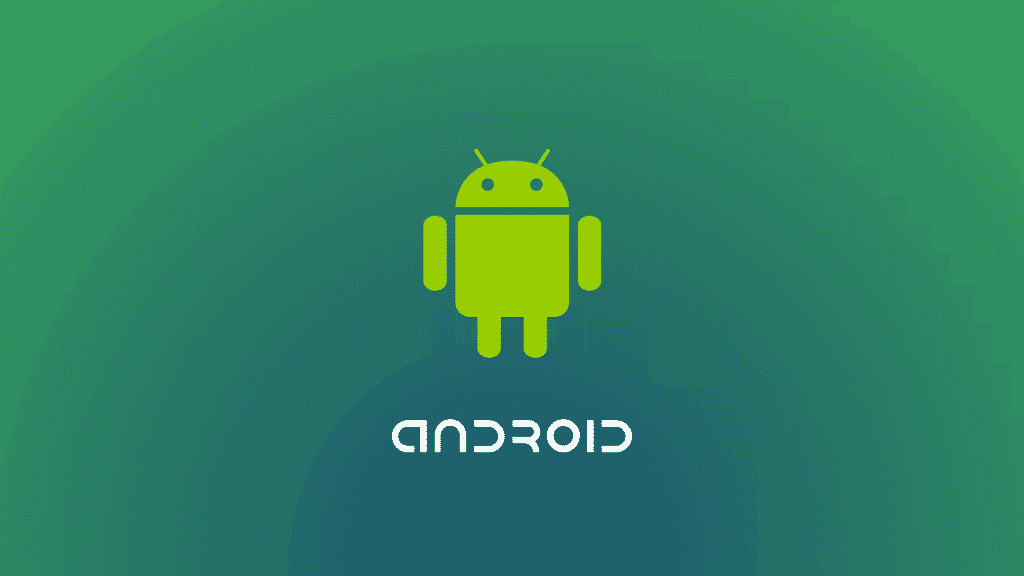
If your Android camera keeps stopping then you can hard reset your Android to see if this fixes the problem. However, remember that you can always take it your carrier first for help.
If you do a factory reset, be sure to transfer your photos to a PC and transfer files and backup contacts as well.
- 3 Easy Fixes For Unfortunately Messages Has Stopped Android
- 3 Easy Fixes For Android Not Sending Or Receiving Texts
- 3 Easy Ways ToTransfer Files From Android To PC
- 4 Easy Ways To Transfer Photos From Android To Computer
- 6 Ways To Fix Android Not Sending Or Receiving Picture Messages
- 14 Easy Steps To Make Conference Calls On Android