How to hard reset Galaxy S8 smartphones? Hard resetting a Galaxy S8 restores it to the factory default setting. You may need to do this if your S8 experiences lag or other malfunctions. However, by factory resetting the device, you lose all stored information. Hence, you ought to back up contacts, save media and other important files to external storage devices before performing a hard reset on your Galaxy S8.
Before You Start
- Resetting the smartphone erases all data on the device
- Backup all important data
- Remove Factory Reset Protection
Remove Factory Reset Protection
Factory Reset Protection (FRP) is a security feature that prevents unauthorized access to your smartphone. Hence, if you lose your phone, wiping the device does not grant access. It is a must-have feature which you ought to re-enable after wiping your smartphone. However, if you do not remember your Google username or password you must deactivate the feature before resetting. Or, you will get locked out.
- Go to “Settings” on your device, open the section “Cloud & accounts” and then open “Accounts.”
- Tap on “Google,” from the next screen click on the 3 dots in the upper right corner and choose “Remove account.”
Hard Reset Galaxy S8 Via Settings
One method that allows you to factory reset you S8 is through the system settings. It is quick and easy to perform. To do so, follow the instructions below:
- Be sure to have at least 50% battery.
- Go to “Settings” and click on the “About Phone” section.
- Tap on the last option “LOOKING FOR SOMETHING ELSE? RESET.”
- Click on “Factory data reset”.
- Tap on the button “RESET,” and then on the button “DELETE ALL.”
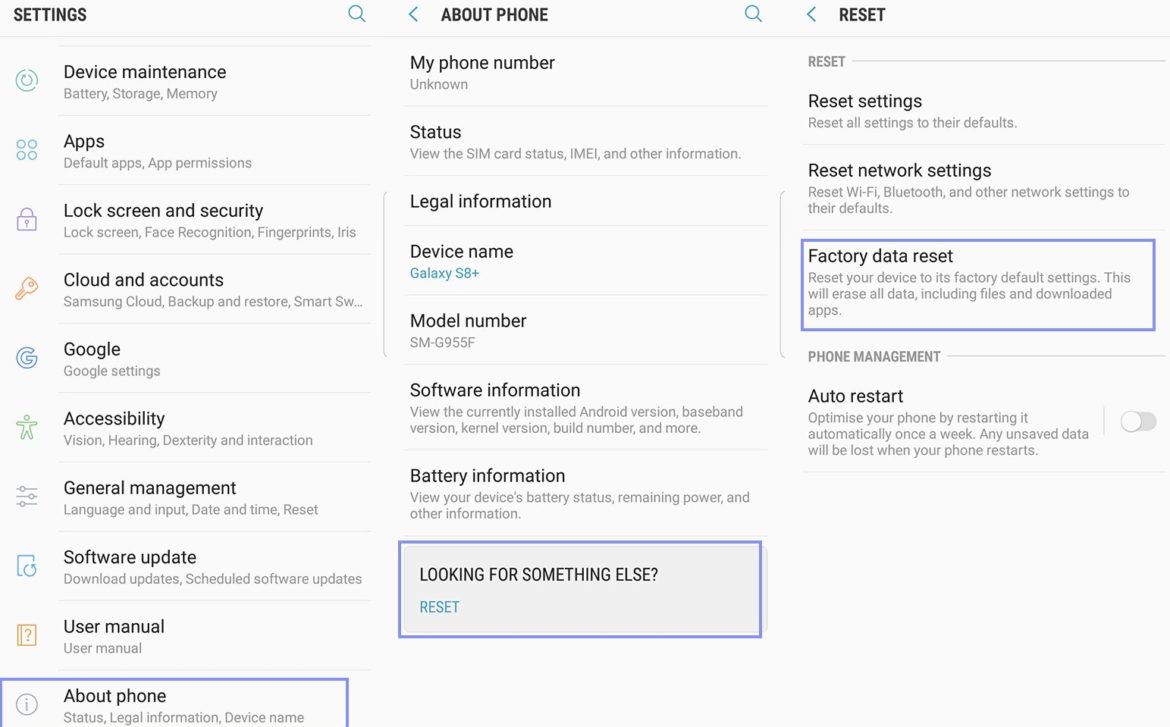
How To Hard Reset A Samsung Galaxy S8 Via Settings
Your device then goes through the process of restoring the default manufacturer/carrier settings on your smartphone. Your device restarts during the process so do not be alarmed when it does. And, when it reboots, it takes you through the initial welcome and setup process.
Hard Reset Through Recovery Mode
Another way to factory reset your Galaxy S8 is through the recovery menu. Use this option if you cannot gain access to your smartphone’s settings menu. To perform this type of reset, do the following:
- Ensure that the S8 is off and has at least 50% battery.
- Hold the “Bixby” button, “Volume Up,” and the “Power” button simultaneously for a few seconds, until you see the Samsung logo on the screen.
- Release the buttons
- After 30 seconds, the Android Recovery Menu appears. If not, power down the device and repeat the second step.
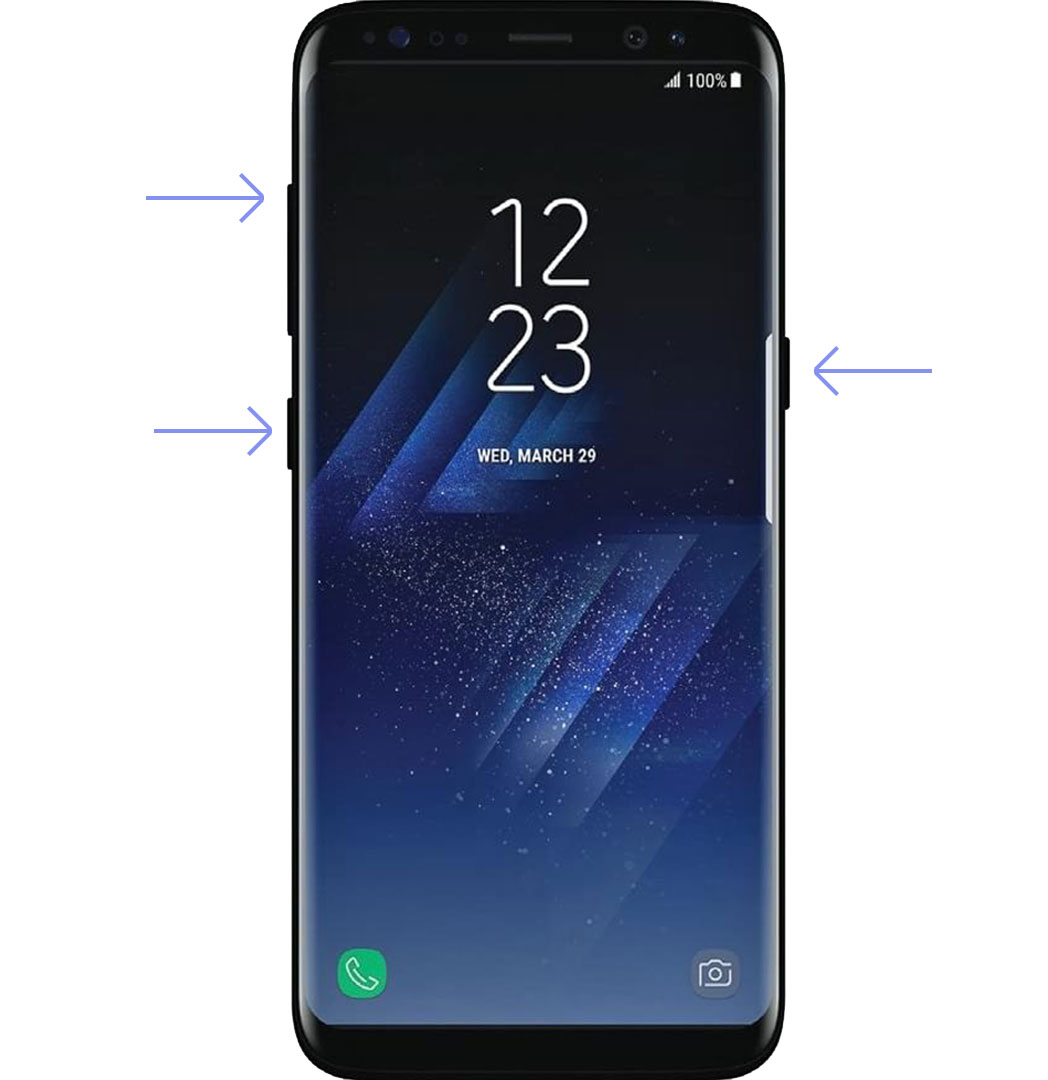
Boot Galaxy S8 Recovery Mode
- Once in the Recovery Menu, navigate with your “Volume Down” button. Select items with the “Power” button.
- So, go to “Wipe data/Factory reset” and press the power button to open another menu.
- Now, go to the “Yes delete all user data” option.
- Press the “Power” button to start the process.
- Once the process completes, select the “Reboot system now” option and press the “Power” button to restart the Galaxy device.
Once the S8 reboots, it takes you through the initial welcome and setup. After, you can restore your data from the backup you made earlier.