Have you ever wondered if your iPhone is locked or unlocked? Knowing this is important if you plan to use your iPhone with a SIM card from another carrier. It is also important to know when buying a used iPhone. In this article, we explain how to tell if your iPhone is unlocked or locked.
How To Tell If iPhone Is Unlocked Via Settings
To start, I’d say that you can call your carrier and ask them if your iPhone is locked. You can also ask your carrier what the procedure is for unlocking your iPhone. However, if you just want to check for yourself, here’s what to do:
- Firstly, open Settings.
- Then, tap Mobile Data > Mobile Data Options. (In older versions of iOS simply tap Mobile – or Cellular, if the device s set to American English.)
- Check for an option named Mobile Data Network (or Cellular Data Network).
Do you see an option for Mobile Data Network? Then your iPhone is most likely unlocked. This option should not appear on locked iPhones. However, a more surefire way to check is via SIM card. See the below instructions.
How Do I Know If My iPhone Is Unlocked – Use Another SIM
Firstly, the quick and easy way is to test your iPhone with another carrier SIM card. If your iPhone is carrier locked then the SIM card ought not to work. You will see a message similar to the following:
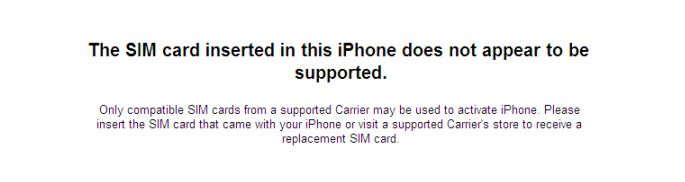
An image of the error message: SIM not supported as seen in iTunes.
Likewise, you may also see:
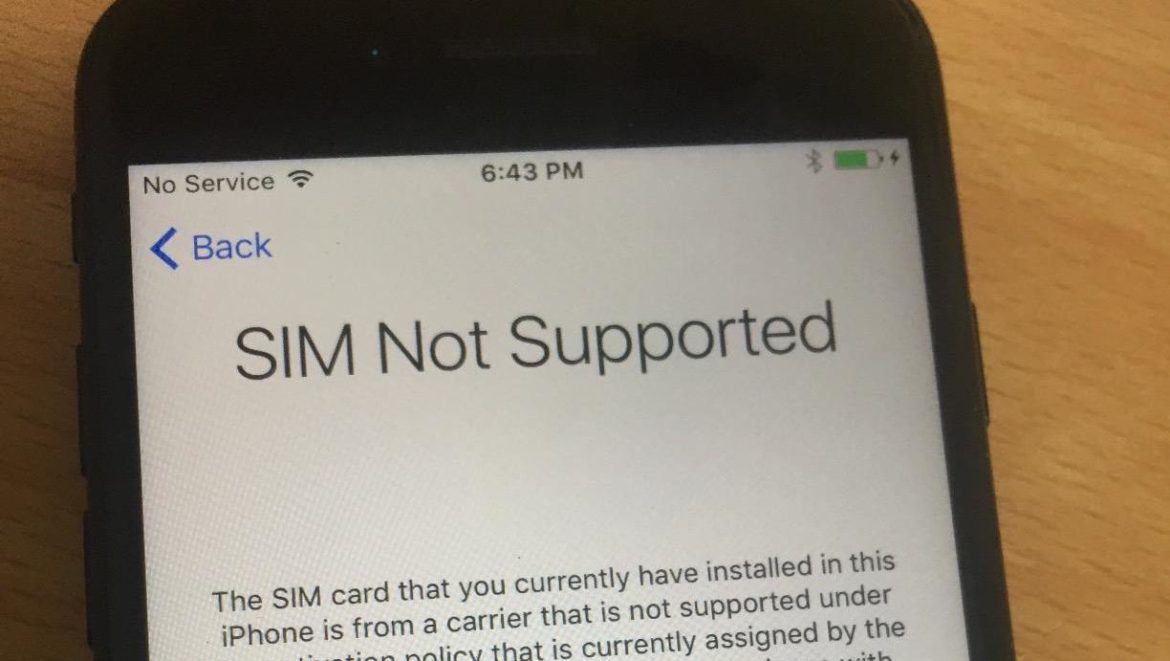
An image showing the SIM not supported message on an iPhone.
If you are not met with any of the above messages, be sure to try the following to ensure that your iPhone is not locked. We start with how to replace an iPhone’s SIM card:
- Firstly, switch off your iPhone using the Sleep/Wake button
- Then, eject the current working SIM card using the ejector tool that comes with your iPhone or a paper clip
- Now, insert the other SIM card
- Finally, switch on the iPhone
To check if the iPhone is carrier unlocked, you should see the name of the carrier in the top left corner of the screen. However, to be sure, make a call now to confirm that the current SIM works. If you successfully make a call, your iPhone is unlocked. However, if unsuccessful, then your iPhone is locked to the carrier of the first SIM card. You may need to use an unlocking service or contact your carrier or Apple.
How To Tell If Your iPhone Is Unlocked – Use IMEI
This method uses Apple’s servers and a CTIA-Accredited IMEI checker. Unfortunately, these services require a fee. Also, do note that this only checks if your iPhone is unlocked. It does not unlock it. The above methods ought to be enough. Hence, you should only use an IMEI method as a last resort. A quick Google Search gets you a list of IMEI checkers from ATT, Tmobile (both of which are free) and more.
How To Find iPhone IMEI Number
- Firstly, find the iPhone IMEI number on the back of the iPhone’
- Likewise, in Settings – About you can also find the IMEI number.
- Alternatively, you can do so by connecting your iPhone or iPad with a computer and launching iTunes
- When using iTunes go to Device Summary
- For iPhones, click on the phone number, and you will see the IMEI serial number
- For an iPad, click Serial Number to find the IMEI
- If you still have your device’s original packaging, check the barcode for the IMEI
- For certain iDevices, look at the SIM card tray, the IMEI is printed there.
You might also like:
- 3D Touch Technology: What Is It? How To Use It?
- How To Turn Off Camera Shutter Sound on iPhone
- Siri Not Working On Your iPhone? Here’s The Fix
- How To Undisable An iPhone
- How To Play Gameboy Advance Games On iOS
- What To Do When Siri Stops Working
- How To Factory Reset A MacBook Air
- How To Troubleshoot App Store Connection Errors
- Ten Things You Didn’t Know You Could Control With Your iPhone
- How To Use Custom Gestures On iPhone/iPad
- How To Sign Into iCloud
- Your Apple ID Has Been Disabled Here’s How To Enable Apple ID w/Video
- How to Configure iPhone Text Message Forwarding
- What’s My Phone Number? | Find Your Phone Number