There’s a simple two step way to access AirDrop settings on your iPhone or iPad. So, if you want to change your AirDrop settings on your iPhone or iPad, follow the steps below.
iOS: How To Change AirDrop Settings
- Open up the Control Center.
- Swipe down from the top right corner on iPhone X and up, or iPads running iOS 12. On iPhone 8/8 Plus and earlier or iPads running iOS 11 and earlier, swipe up from the bottom.
- Firmly press on the Wi-Fi/Cellular/Bluetooth option.
- Tap AirDrop.
- Make your choice.
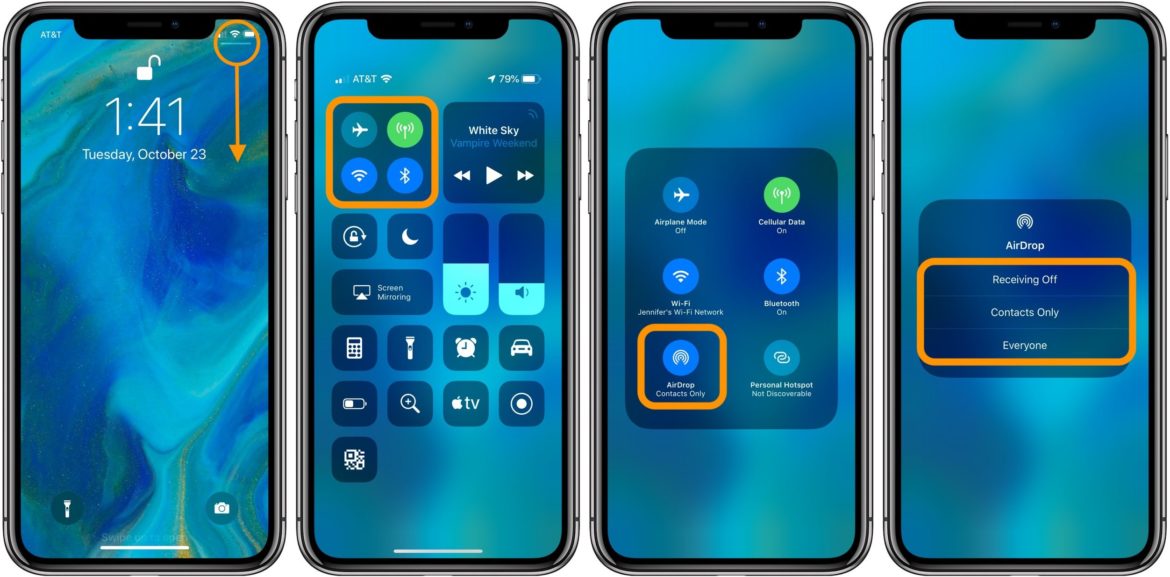
Likewise, you can change AirDrop options by going into Settings → General → AirDrop.
For more help on all things Apple, check out our articles here and here. Or, read some of the following:
- What To Do If Your iPhone Is Stuck In Headphone Mode?
- How to use
flashlight with iPhone - How to delete apps on iPhone and iPad
- How to rename folders on iPhone and iPad
- How to set a dynamic wallpaper on iPhone and iPad
- How to use Live wallpapers on iPhone
- How to request your personal data from Apple
- Follow These Steps If Your iPhone, iPod, iPad Won’t Charge
- 7 Ways to Fix When iPhone Does Not Ring (Quick &Simple)
- 5 ways to Restart an iPhone That Won’tTurn On
- What to do if your Apple ID is locked or disabled