The username on an existing Snapchat account cannot be changed. The official support document from Snapchat states: “For security reasons, it is currently not possible to change the username of an existing account. If you wish, you may delete your account and create a new one.” Therein lies the workaround. In this article, we teach you how to change your Snapchat username.
How To Change Username On Snapchat
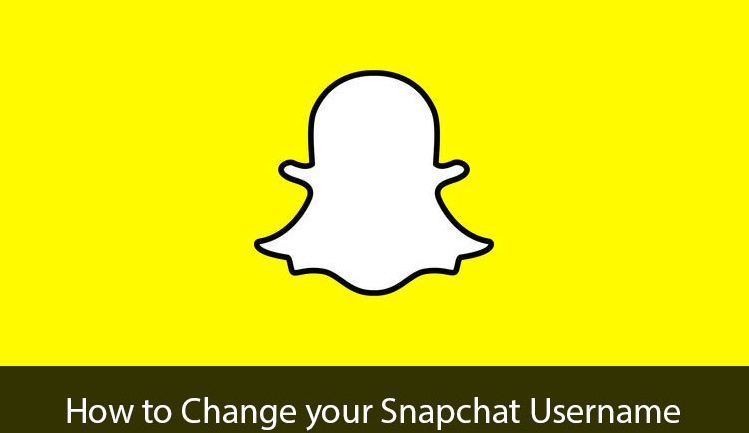
- Open the Snapchat application
- Head over to your profile by pressing the Snapchat Logo at the top of the screen
- Tap on the settings icon and then log out of the Snapchat app
- Once logged out, tap on sign up
- Here, fill out the details and be sure to use a different email (you can change it later)
- On the same screen choose the new username
- Once sign up completes, re-add all your friends.
You can use your address book to add users that already have a Snapchat account. People using Snapchat have a Snapchat username under their name instead of a phone number. Once you finish adding contacts, continue as follows:
Sign out and log back into your old Snapchat account and tap on the Snapchat icon.
- Tap on My Friends.
- Note the usernames of the people who have not been added to your new account.
- Log in to your new account and add the missed contacts manually.
- Finally, delete your old Snapchat account.