You can control your HomePod using your voice or the touch interface at the top of the device. However, if you want, you can also control your HomePod’s audio with an iPhone or iPad.
HomePod: How To Control Audio With iPhone/iPad
We first have to open the Control Center. Swipe down from the top right corner on iPhone X and up, or iPads running iOS 12. On iPhone 8/8 Plus and earlier or iPads running iOS 11 and earlier, swipe up from the bottom.
- 3D Touch or tap and hold the audio block.
- Scroll down until you see your HomePod. Tap on it.
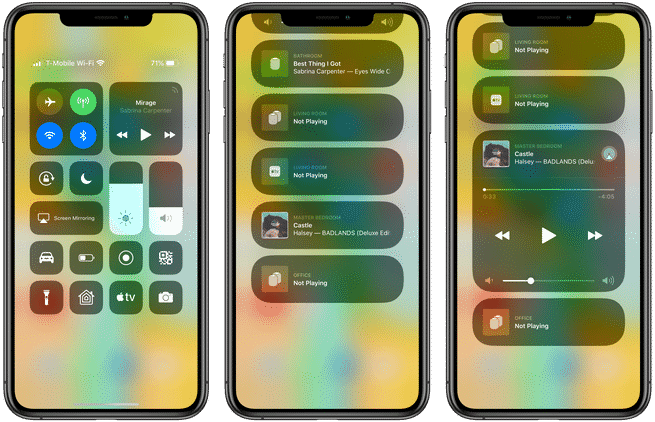
Once complete, you can play/pause, skip, and control the volume on your HomePod with your iPhone or iPad. Likewise, you can play songs via the Music app and they will play on the HomePod.
For more help on all things Apple, check out our articles here and here. Or, read some of the following:
- How to change AirDrop settings on iPhone and iPad
- How to use
flashlight with iPhone - How to delete apps on iPhone and iPad
- How to rename folders on iPhone and iPad
- How to set a dynamic wallpaper on iPhone and iPad
- How to use Live wallpapers on iPhone
- How to request your personal data from Apple
- Disabled Apple ID? Here is what to do about it
- What To Do When My iPhone Won’t Turn On Past The Apple Logo
- “My iPhone is Not Ringing or Making Sounds with Inbound Messages & Calls”
- iPhone Won’t Charge? Here’s Why iPhone Isn’t Charging & How to Fix It