There’s an article somewhere on ORDUH about how to turn off auto-correct on an iPhone X. And, there’s an article for the Galaxy S smartphone, the Galaxy S9. However, in this article, we discuss how to turn off autocorrect on your Samsung Galaxy S8.
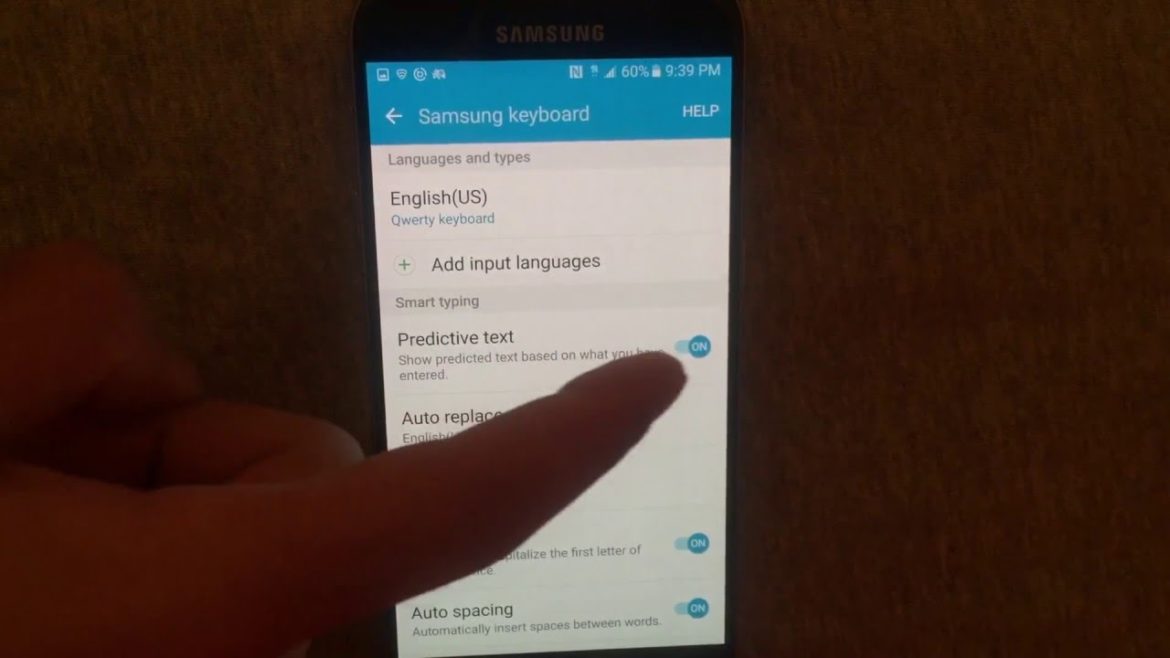
how to turn off autocorrect on galaxy s8
Turn Off Galaxy S8 Autocorrect
- Firstly, open “Settings” > “General management” > “Language and input” > “On screen keyboard”.
- Then, select the keyboard in use .
- Lastly, change the options in the “Smart typing” section as required.
- Predictive text – Words are suggested below the keyboard field.
- Auto-replace – Automatically replace most likely word after space bar is hit.
- Auto-check spelling – Underline spelling errors.
- Auto-spacing – Place spaces in between words.
- Auto-punctuate – Insert periods or apostrophes automatically.
Also, check out:
- How Does One Take A Screenshot On A Samsung S8?
- Can You Disable Bixby Voice Assistant On Galaxy S8?
- How To Hard Reset Samsung Galaxy S8
Questions & Answers
What Is Autocorrect?
With “Auto replacement” on the Galaxy S8, your smartphone changes a word or group of words to the word the device thinks you want to use when you press the Spacebar. However, if this happens and you don’t want the word to be auto-corrected again, you can tap the corrected word, then choose the word as you originally typed it.
How to Turn On/Off Auto Correct on Samsung Galaxy S8/S8 + Video Walkthrough
You might also like: