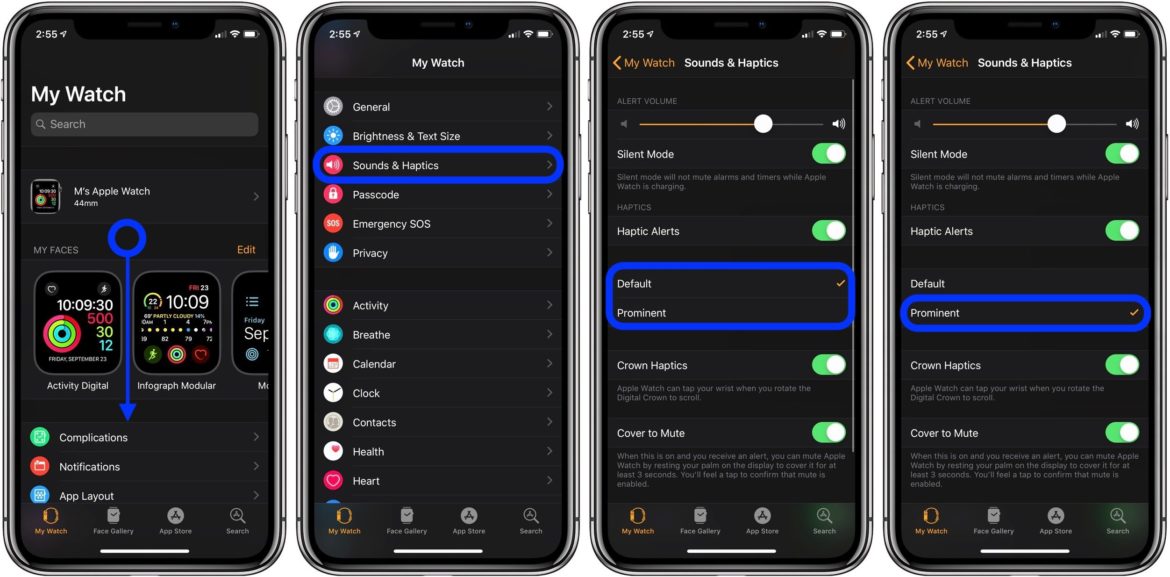You might be wondering what the heck is Prominent Haptics? Put simply, Prominent Haptics allows you to adjust the feedback vibration on your Apple Watch. In other words, you can adjust the vibration strength to your liking. In this article, you learn how to turn on prominent haptics on Apple Watch for better notifications.
How To Turn On Prominent Haptics On Apple Watch
- On your Apple Watch, open the Settings app.
- Scroll down to Sounds & Haptics and tap it.
- Scroll down until you see the HAPTICS section.
- You should see two options: Default, and Prominent.
- Tap Prominent.
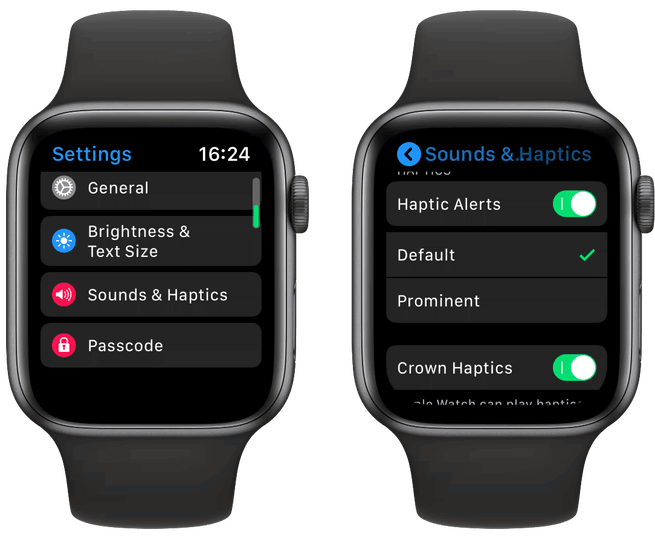
If Prominent Haptics keeps turning off, restart your Apple Watch and repeat the steps above to re-enable the feature.
When you enable Prominent Haptics on Apple Watch devices, it sends out a longer haptic feedback right before the standard haptic vibration. So, if you are accustomed to missing notifications due to the default short and quick haptic vibration, adjusting the setting might help.
- How to search on iPhone
- How to disable character previews on the iPhone keyboard
- How to move data from an old iPhone to a new iPhone
- How to disable location services on HomePod
- How to clean your Apple Watch
- How to change Wi-Fi networks on HomePod
- How to use Do Not Disturb on iPhone
- How to control HomePod audio on iPhone and iPad
- How to change AirDrop settings on iPhone and iPad
How To Turn Up Haptic Vibration Feedback On Apple Watch Using iPhone
- Open the Watch app.
- Scroll down and tap Sounds & Haptics.
- Tap Prominent under HAPTICS (make sure Haptic Alerts are toggled on)