Have ever wanted to know how to save Twitter videos? Perhaps you were browsing through your tweets and you found an interesting video that you’d like to download to your computer, iPhone, or Mac. By default, you cannot save Twitter videos, however, like most things, there is a workaround. In this article, we explain how to download Twitter videos on your Android, iPhone, Mac, and Windows PC to easily access and play them whenever you want.
How To Save A Twitter Video On Windows
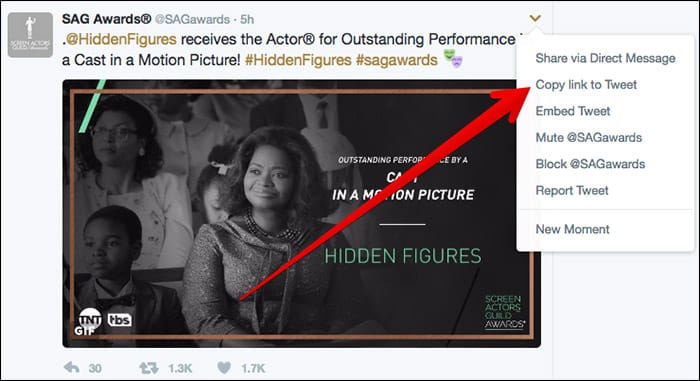
How To Download A Twitter Video On Windows PC
- On your Windows desktop or laptop, go to https://twitter.com/
- If not logged into Twitter, do so now.
- Locate the tweet containing the video that you wish to download.
- Once you find the Tweet, click on the small downward arrow in the upper right corner of the Tweet.
- Copy link to Tweet. It ought to automatically copy a link to the Tweet. If not, use CTRL + C to copy the link.
- Then, go to twittervideodownloader.com/
- Paste the URL/Link that you copied earlier in the box that appears on the website.
- Click the Download button.
- Lastly, to save the video that appears, right click on the video, click Save Link As and save the video to your desired folder.
Great! You just used Twitter Video Downloader to download a video from Twitter. That was quite easy, right? Here’s how to do the same on a Mac.
How To Download Videos From Twitter On Mac
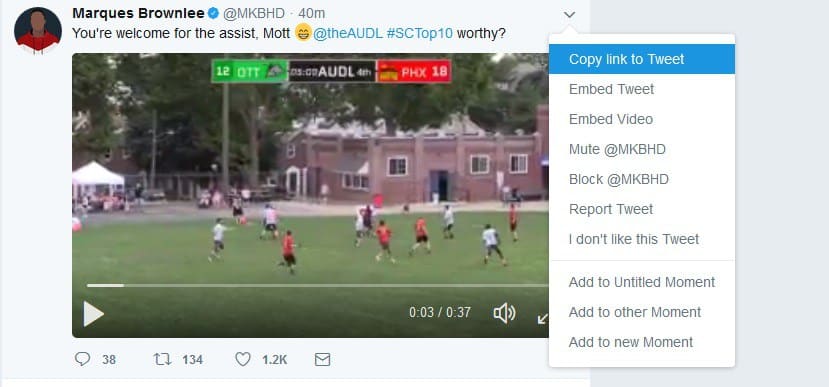
- On your MacBook, go to https://twitter.com/
- If not logged into Twitter, log in now.
- Search for the Tweet that you has the video you need to save.
- Once located, click on the small downward arrow in the upper left corner of the Tweet.
- Copy link to Tweet. It ought to automatically copy a link to the Tweet. If not, use CTRL + C to copy the link.
- Now, go to www.downloadtwittervideo.com/
- Paste the URL/Link that you copied earlier in the box that appears on the website.
- On this website, you can save the video as an MP3, Mp4, or MP4 HD file.
- Once you choose your option, the video downloads to your Mac.
That was easy as well, right? So, how about if you want to save videos from Twitter on your iPhone or iPad? You can do that as well. Here’s what to do.
How To Save A Video From Twitter On An iPhone Or iPad
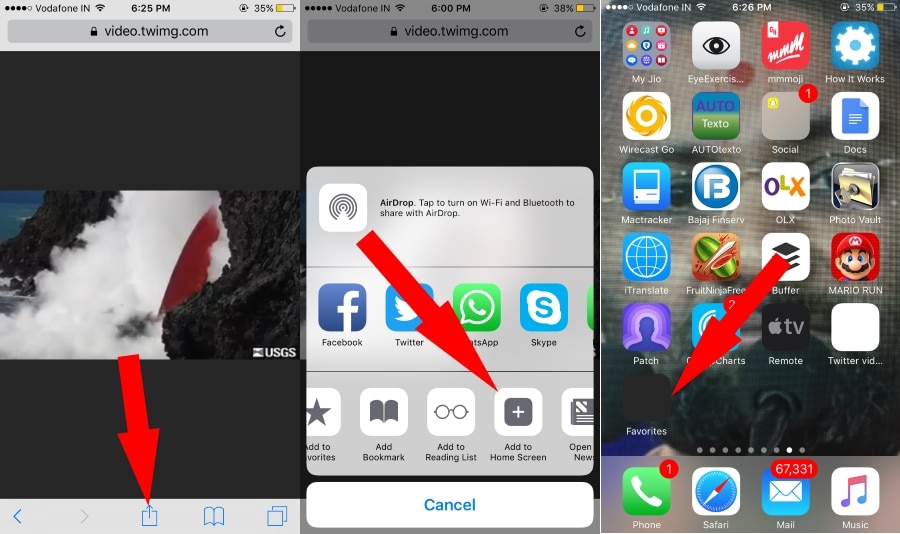
- Open the Twitter App on your iPhone or iPad – you can also use the Desktop version of Twitter on your iPhone.
- Like above, find the Tweet containing the video you want to download
- Click the downward arrow in the upper right corner of the Tweet
- Then, select Share Tweet via…
- Next, tap Copy Link to Tweet.
- On your mobile browser, go to www.downloadtwittervideo.com/ or twittervideodownloader.com/
- Paste the link in the text box and tap on Download.
- When you click download, the video should start playing in full-screen mode.
- Tap on the full-screen button in the bottom right corner and then tap on the share icon.
- Select Add to Home Screen.
- Name the video and save the video.
How To Download Videos From Twitter On Android
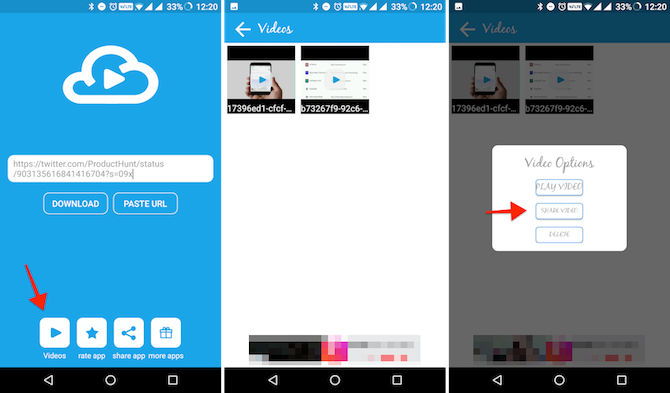
- Open the Twitter App on your Android – you can also use the Full site version of Twitter on your Android.
- Look for the video you want to download.
- Click on the video and select Share.
- Next, tap Copy Link to Tweet.
- On your mobile browser, go to www.downloadtwittervideo.com/ or twittervideodownloader.com/
- Paste the link in the text box and tap on Download.
- The Twitter video ought to download to your Android device.
Phew! Not so straightforward for iPhones, however, the steps for each platform get the job done. You now know how to download or save Twitter videos on Windows, Mac, iOS, and Android.