The Google Assistant, OK Google, has its uses. For example, it is useful for performing a Google Voice Search. You can use it to call contacts. Basically, it turns your phone into a voice-controlled gadget. However, not every user is a fan of the feature. Sometimes you just want to say OK Google Stop! In this article, we explain how to turn off OK Google.
Turn Off Ok Google
- Firstly, open the Google App.
- In the upper left-hand corner, tap the menu icon (hamburger icon).
- Then, tap Settings.
- After, scroll downward. Stop when you see Search -> Voice.
- Tap on Voice.
- Then, select “Ok Google” Detection.
- Finally, toggle the switch next to Say “Ok Google” anytime.
Here’s a quick picture guide outlining the steps above. Also, remember that if the Google Now Launcher is on your phone, OK Google activates when using the Google App on your home screen.
OK Google Stop! – Picture Guide
Select the menu icon
Then,
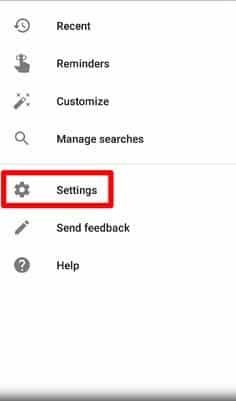
Open Settings
Then,
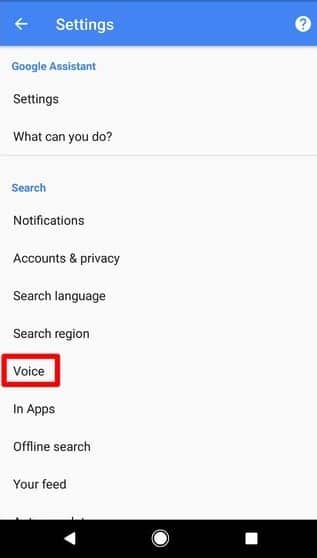
Choose the voice option.
Now,
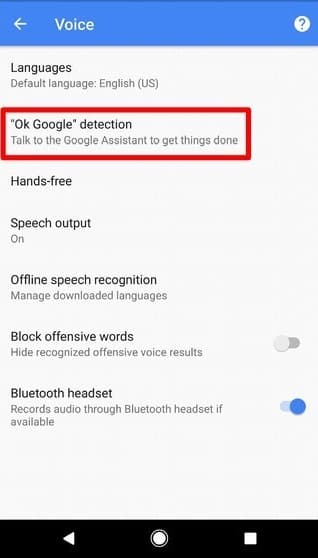
Here, tap Ok Google Voice Detection
Lastly,
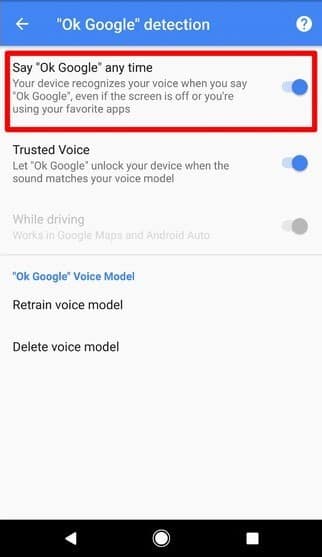
Tap the toggle to disable OK Google
Alternative Method To Disable OK Google
- Navigate to Settings
- Tap the General tab
- Under “Personal“ find “Language and Input“
- Find “Google voice typing“ and tap the Settings button (cog icon)
- Tap “Ok Google“ Detection
- Under the “From the Google app“ option, move the slider to the left
Video Guide: How To Disable Ok Google¹
You might also like:
- Here’s How To Increase Font Size On Android
- How to Embed a Picture in Yahoo Mail
- Try These Text Message Signature Apps
- How To Disable/Enable Google Now
- Here’s How To Fake Your Location In Google Chrome
- How to Get Facebook Android Widget
- How To Import Contacts From Gmail To Android
Q&A Section
How Do You Turn Off Google Assistant?
From Google Now, scroll down and tap the menu button (three vertical dots), then choose Settings to get at the app’s key options. Toggle the switch at the top of the screen to turn off everything on Google Now then confirm your choice on the subsequent dialog box.
How Do I Turn Off Google Voice On My Phone?
- On your computer, open Google Voice.²
- At the top left, click Menu
Settings.
- For each linked number, turn off Google voicemail:
- On the left, click “Voicemail.”
- Next, near to your linked number, uncheck the box next to “Get voicemail via message.”
- On the left, click “Phone numbers.”
- Under your Google Voice number, click Delete. Google Voice will look different, but you’re in the right place.
- Next to your Google Voice number, click Delete.
- To confirm, click Proceed. Your Google Voice number will be deleted.
Can You Disable The Google App?
On most devices, it cannot be uninstalled without root. However, it can be disabled. To disable the Google App, navigate to Settings > Apps, and choose Google App. Then choose Disable.
You might also like:
- What’s My Phone Number? | Find Your Phone Number
- Traffic To Work? Traffic To Home? Find Out With Google On Your Phone
- Clear Search History | Delete Spotlight Search