Do Not Disturb allows you to mute notifications and sounds on your iPhone. This includes all calls, messages, and alerts. You can enable DND during specific times like while driving, late at night (bedtime), or all throughout the day. Here’s how to use Do Not Disturb on iPhone.
How To Use Do Not Disturb
- Open Settings and tap Do Not Disturb.
- To turn on DND, tap the toggle at the top to turn it to green.
- Next choose to set a specific schedule, use at Bedtime, or both.
- Choose Always or While iPhone is locked to verify when it remains silenced with DND.
- Choose who you’d like to receive calls from with DND enabled.
- View the settings at the bottom for DND While Driving.
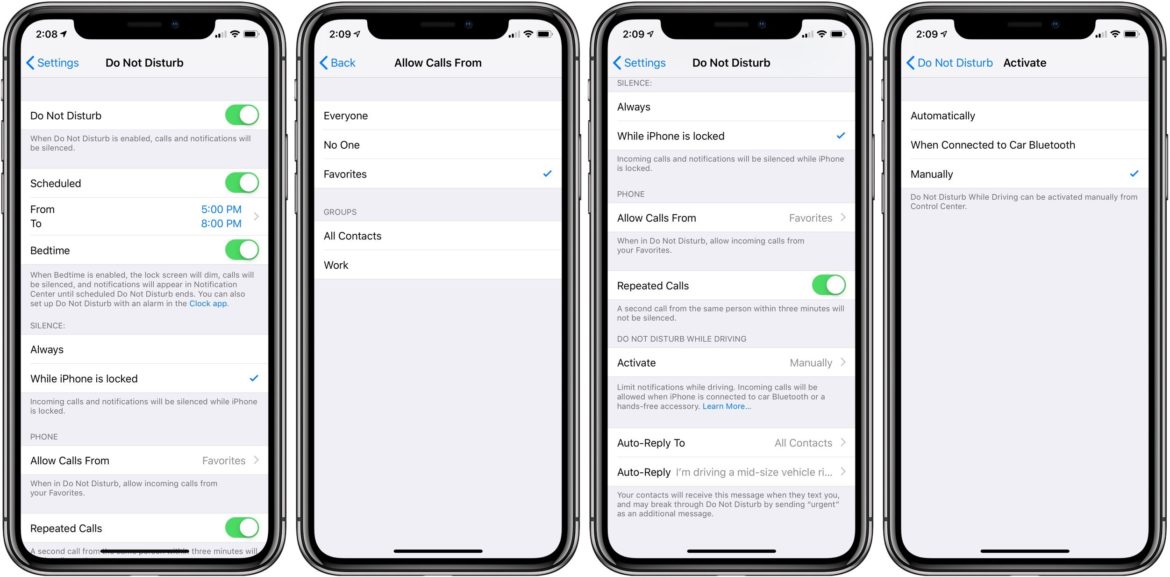
Access Do Not Disturb From Control Center
- Swipe down from the top right corner on iPhone X and later.
- Or, swipe up from the bottom of the screen on iPhone 8/8 Plus and earlier.
- Tap the moon
- Alternately,
firm press the moon for more options.
For more help on all things Apple, check out our articles here and here. Or, read some of the following:
- How to control HomePod audio on iPhone and iPad
- How to change AirDrop settings on iPhone and iPad
- How to use
flashlight with iPhone - How to delete apps on iPhone and iPad
- How to rename folders on iPhone and iPad
- How to set a dynamic wallpaper on iPhone and iPad
- What to do if your iPhone,iPad, or iPod touch won’t turn on or is frozen
- How to Fix ‘Your Apple ID has been disabled’
- I’m Missing Calls Because My iPhone Isn’t Ringing – Quick Fixes
- iPad or iPhone Won’t Charge? Top Ways to Get It Working Again
- How to Fix iPhone Stuck in Headphones Mode, Speaker Not Working