How To Use Gesture Controls On HomePod: By default, you control your HomePod with Siri voice commands. However, you may also use touch controls as well. For users of iPods & iPhones, the process is familiar and straightforward.
How To Use Gesture Controls On HomePod
For example, when audio plays on your HomePod, a + and – symbol appears at the top. The symbols represent “increase volume” and “decrease volume” respectively.
To pause playback, simply tap anywhere on the screen. Likewise, to resume playback, tap the display again. To skip a song, double tap the display. To go back to a track, triple tap the HomePod display.
If there is an alarm, you may also tap anywhere on the display to dismiss the alarm on your HomePod.
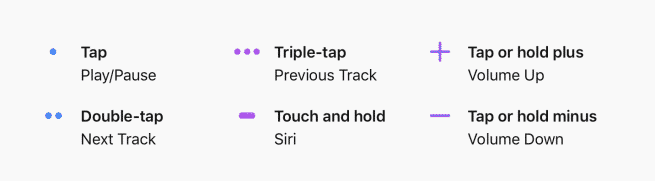
Lastly, you can activate Siri without saying “Hey Siri“. To do so, touch and hold the top area of the display to interact with Siri. A multicolored light indicates that Siri is listening.
You now know how to use gesture controls on your HomePod. Visit Apple’s Support Page or watch the video for more information.