Apple allows users to customize their home screen with the use of animated live wallpapers. It’s a feature that works on the iPhone 6s and later iPhones. And, unlike dynamic wallpapers, you can create your own Live Wallpapers for use.
iPhone: How To Use Live Wallpapers
- Open Settings.
- Swipe down and tap Wallpaper, then Choose a New Wallpaper.
- Choose Live and make a selection.
- Tap Set to apply that wallpaper to your Lock screen, Home screen or both.
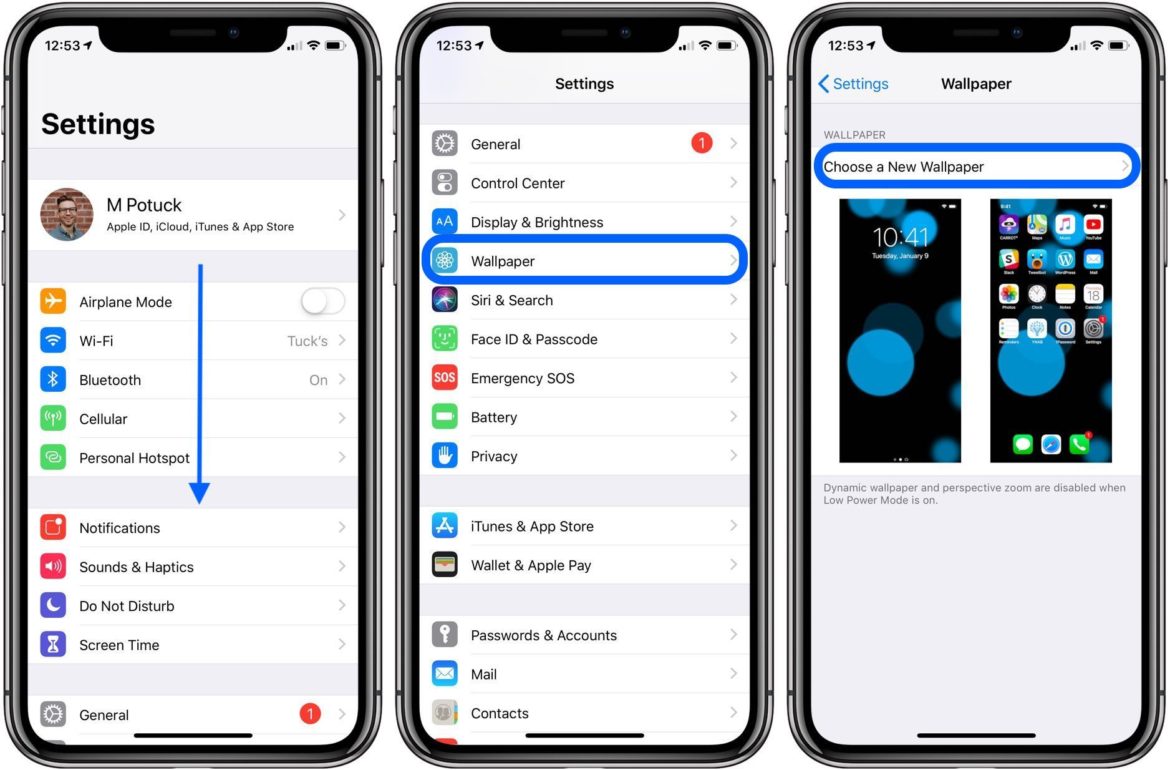
iPhone: How To Use Live Wallpapers
Choose Live on the right-hand side as shown in the first image below, or choose from your own Live Photos.
Make sure to highlight Live Photos to pick a wallpaper as shown in the far right image below. Also, you can tap and hold your screen to see the Live wallpaper in action.
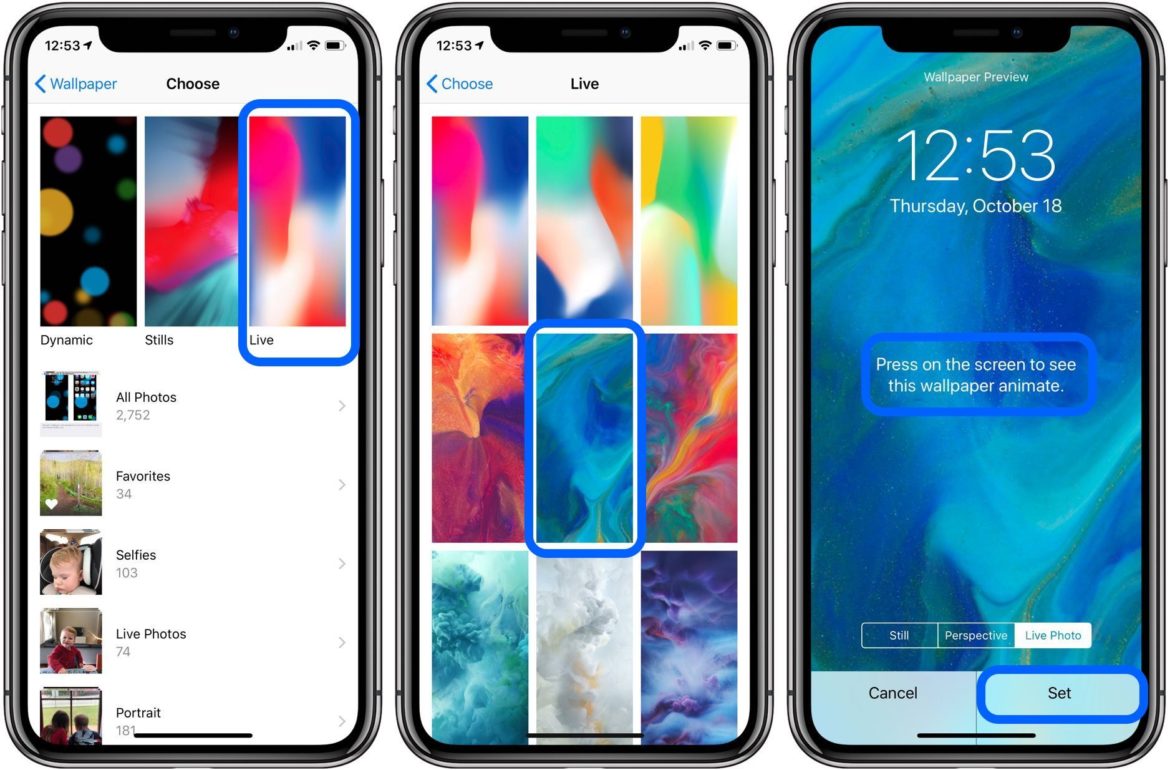
That’s all there is to using live wallpapers on an iPhone. For more help with your Apple devices, check out our how-to guide as well as the following articles:
- How to request your personal data from Apple
- How To Turn Off Location Services On HomePod
- How To Shoot SlowMo Videos On iPhone
- 3 Simple Ways to Fix When Apple ID is Disabled
- Simple Ways to Fix iPhone Won’t Turn On
- “My iPhone is Not Ringing or Making Sounds with Inbound Messages & Calls”
- Best Ways to Fix When iPhone Won’t Charge (Fast & Simple)
- Top Tips to Fix iPhone Stuck in Headphone Mode Quickly