Have you ever went to icloud.com on your iPhone or iPad and didn’t see the login options to sign into iCloud? I’ve been there as well. Hence, in this article, I explain the various iCloud sign in options available. Firstly, I show you how to iCloud login working on your iOS device. Then, I take you through a desktop web browser.
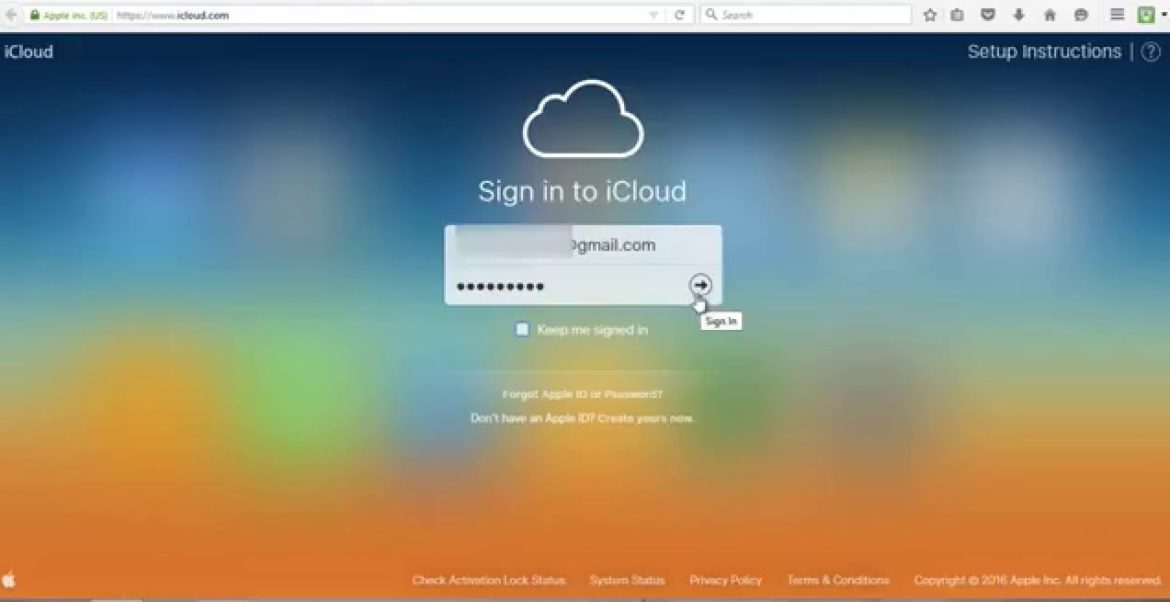
The icloud.com login page as seen on a desktop web browser.
iCloud Sign In Via Web Browser On iOS Device
Alright, so, if you are on your iPhone or iPad, you may want to use the Safari browser to access your iCloud. However, if you do not see the login option, you can access your icloud.com by requesting a desktop version of the website. Do the following:
- Use the Menu Feature Request Desktop Site from your mobile browser:
- For Safari, it is on the Share Menu
- However, for Chrome, you find it in the Settings Menu
- Likewise, for Firefox, you find it in the Share Menu
- Tap and hold the Refresh symbol in the URL address bar. A quick menu appears with an option to Request Desktop Site.
Once complete, you ought to see a page that looks similar to the image above that prompts you to sign into iCloud. Lastly, enter your Apple iCloud login details. Voila!
Did you know? With iCloud, you can easily transfer photos from your iPhone to your Mac. Or, from your iPhone to a PC. And, even from iPhone to iPhone.
Login to iCloud.com On Mac/PC
Alternatively, if for some reason, the mobile option is not working on your iOS device. Then, your last resort is to access your iCloud account via a laptop or desktop.
Access icloud.com on PC
- Firstly, go to www.icloud.com
- The iCloud login page appears.
- Enter your Apple ID and password to log in.
Likewise,
How To Log Into iCloud W/ Windows App
- Download the iCloud for Windows application. Link: https://support.apple.com/en-us/HT201391
- Run the installer to install the app.
- Once complete, restart your computer.
- Once restarted, launch iCloud for Windows and use your Apple ID to sign in to iCloud.
- Lastly, select the features you need to sync and click apply.
iCloud Log In On Mac
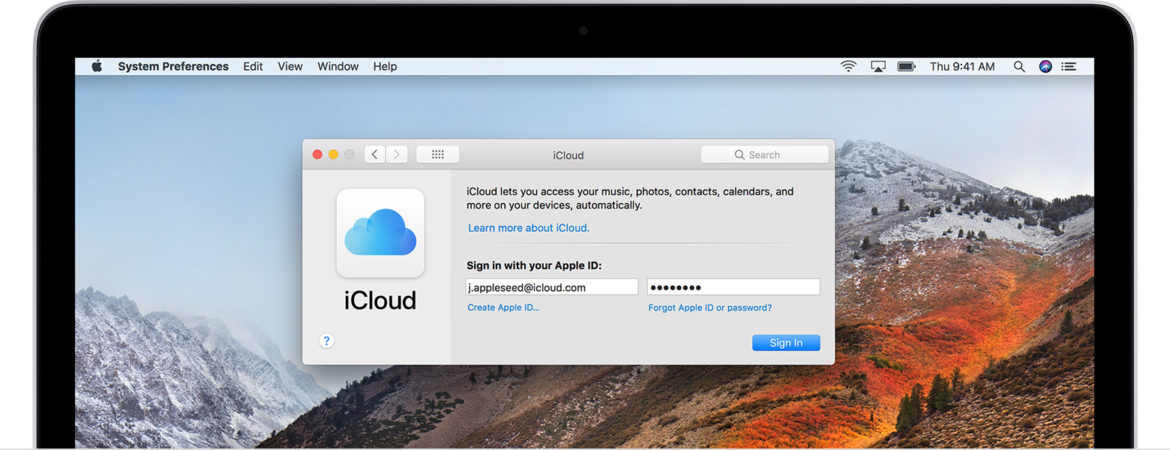
Signing In To iCLoud On MacOs High Sierra
- Firstly, go to System Preferences.
- Then, select iCloud.
- Here, enter your Apple ID and password.
- Lastly, click Sign In.
Hint: if you plan on factory resetting a MacBook, you may want to sign out of iCloud before doing so. You might also like to check out:
- How To Clear Search History On iOS Devices
- What To Do When I Forget My iPhone Passcode
- How To Fix Siri On Your iPhone
- Play GBA Games On iPhone
- Learn How To Undisable An iPhone
- How To Fix iMessage Waiting For Activation
- What To Do When I Cannot Connect To App Store
- How To Use Custom Gestures On iPhone/iPad