Here’s an updated section on how to download Mi PC Suite for Windows. You may view the old version of the article after this section. However, please note that Xiaomi stopped supporting the client. Hence, it doesn’t work for most up to date phones. For example, if your Xiaomi smartphone is running Android 6.0 Marshmallow, the client won’t work.
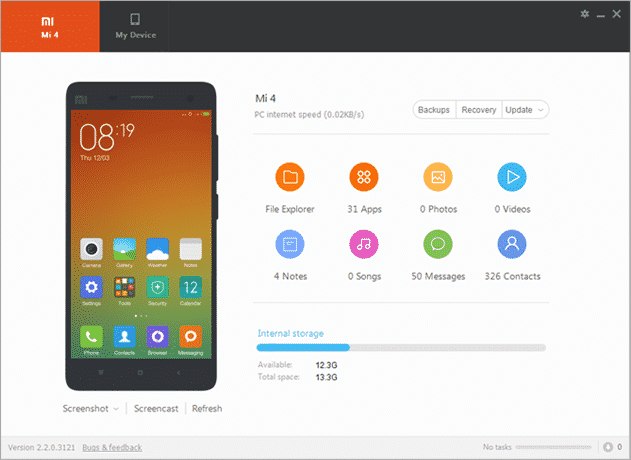
An image of the Mi PC Suite Interface
Features Of Xiaomi Mi PC Suite
- Connect Xiaomi Smartphones To Windows PC.
- Transfer Files.
- Manage Files.
- Backup data.
- Sync data.
- Update Xiaomi Software.
- Flash Stock Firmware.
- Restore your device.
Did you try to install Xiaomi USB drivers and still cannot connect your smartphone to your PC? Then, when you install Mi PC Suite, it takes care of this for you.
Supported Devices:
- Xiaomi Redmi Noe 4G
- Redmi Note 3
- Redmi Note 4
- Xiaomi Mi 4
- Xiaomi Mi 5
- Mi 5C
- Mi 4i
- Redmi 4A
- Xiaomi 1/1S/
- Xiaomi 2/2S/2A/
- Redmi 1/1S/Note/2
- Xiaomi 3/4/4i/Note/Pad
- Mi Max/Max 2
- Mi Mix
How To Download Mi PC Suite For Windows
Firstly, download the installer from the official website (pcsuite mi com) or forum. There’s also an alternate version that claims to be an updated version here.
By clicking any of the above links, you go to the download page for the software. Although, the last link starts the download automatically. Once the download completes, proceed with the installation instructions.
How To Install Mi PC Suite On Windows Computer
- Once the download finishes, run the installation file.
- Follow the on-screen instructions to proceed to install Mi PC Suite.
- Lastly, click finish to complete the install.
- Launch the application by clicking the desktop shortcut.
You might also like,
Old Article Section On MiPhone Manager
Mi PC Suite: The Mi PC Suite is a good piece of software to have, along with the Mi Flash Tool, if you own any of the Mi smartphones, like the Redmi Note 4 or Redmi 1S. This is the official English MiPhone Manager. Now, with the MiPhone Manager or Mi PC Suite, you can control your Xiaomi smartphones via computers. The app makes file transfers, backups and easier. Users can also send text (SMS) messages from their PC, create notes, take screenshots etc. You can also use the app to fix bricked Xiaomi smartphones. However, before we begin, here are a few things to know.
Things to Know
- You need a Mi account to download
- The Mi PC Suite is free to download
- This is for Windows PCs only (Windows 10, 7 & 8)
- The default language is English
DOWNLOAD ENGLISH MI PC SUITE
- Go to the MI page and register an account to download the MiPhone Manager.
- After successfully creating your account, download the Official English Mi PC Suite
- Once the Mi PC Suite download completes, install the Mi PC Suite on your PC. The install interface looks a bit like the image below:
Mi PC Suite
- After installing, connect your Xiaomi device to the PC via the USB cable that came with your specific device.
- Your device should now be visible on the application screen, with a variety of options, information, and features displayed, like in the image below:
Mi PC Suite, MiPhone Manager
Now, you can use the app without having to search for mi PC suite language change because of it’s already in English. As a Mi Phone owner, this is one of those applications that will come in handy. This is especially true if you frequently transfer large amounts of data between your Mi Phone and computer. Under My Devices, there’ll be several tabs on the right that allow you to change/access files from your phone.
Enjoy the Mi PC Suite or MiPhone Manager. Now you can easily uninstall and upgrade apps, upload and play music and video files, manage contacts and SMS among other things. Thanks for reading how to download and install the Mi PC Tool on Windows computers.
You might also like,
Video: Mi Phone Manager/Pc Suite(English) How to Install & Overview
Jay Kapoor: So, finally, Xiaomi Released their Official Mi phone Manager/Mi Pc Suite in English. In this Video, I will show you how to install it and What You can do with this software.
You might also like,