Sometimes, when you receive a voicemail, the notification stays on your Galaxy S8 display. You can’t swipe it away. And, even after you tap it, and select hide content, it remains stuck on the screen. Furthermore, the voicemail notification remains on the screen even after you listen to the voicemail. It even stays when you have no new messages! Well, you can ignore the notification, but how do you know when you receive a new voicemail? How can you tell when to check your voicemail box for new messages? In this article, we explain what to do when your Galaxy S8 voicemail notification won’t go away.
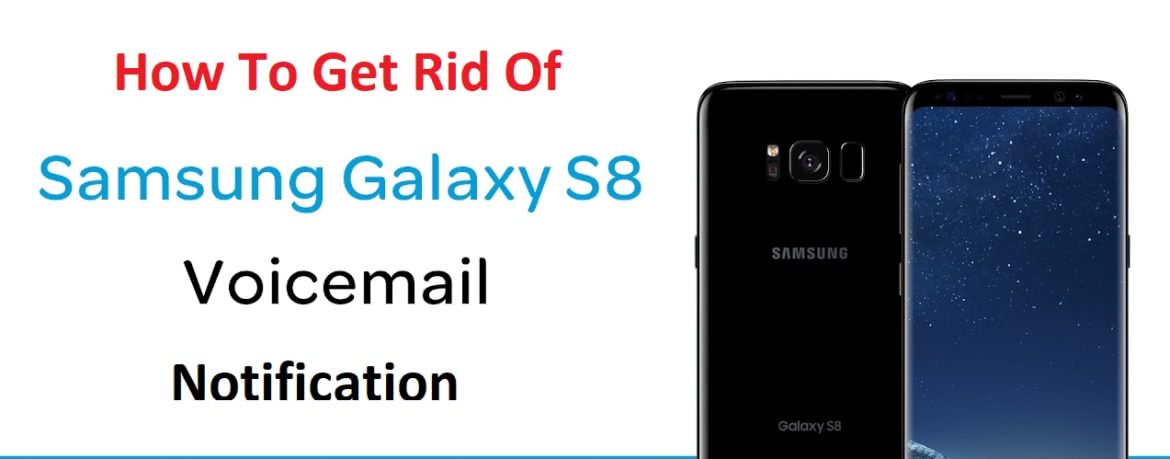
The Galaxy S8.
How To Get Rid Of Voicemail Notification On S8
Luckily, there are several methods that you can use to get rid of the voicemail notification on your Samsung Galaxy S8. Firstly, we start with a simple restart, disable/re-enable tactic as well as clearing different apps to delete the voicemail notification. Alright! Let us start!
Also, check out these articles:
- How Do I Hard Reset Samsung Galaxy S8?
- Is It Ok To Use Any Charger With My Galaxy S8?
- Why Does My Galaxy S8 Get Hot? Here’s The Fix
Reboot Your Galaxy S8
Sometimes, restarting your Galaxy S8 solves the issue. A restart may rectify the voicemail glitch. To do this, power off your Galaxy S8 completely. Then, start the smartphone (turn it back on). Has the voicemail notification disappeared? No? Then, try the next tip in the guide. If yes, then congrats. Always remember to restart or turn off your S8 for a few minutes every week.
You might also like:
- Here Are Some Cool Text Message Signature Apps For Your Galaxy S8
- What To Do When My Samsung Galaxy S8 Won’t Charge?
- How To Enable Wifi Calling On The Samsung Galaxy S8
Disable/Re-Enable Voicemail Notifications
Disabling and then re-enabling the “show notification” option under the voicemail app settings sometimes removes the ever persistent new voicemail notification. Here’s what to do:
- Firstly, to access the “Show notifications” setting in your voicemail application you need to access your Galaxy S7 Settings.
- Here, find and open the Application Manager.
- Then, navigate to all apps.
- Find the Voicemail application, tap to open it and then deselect the Show notifications option.
- Once disabled, tap the option to re-enable it.
- Make sure to check “Show notifications.”
- Restart your Galaxy S8 and test that the voicemail works correctly by leaving yourself a test voicemail.
Also, read the following tutorials:
- How To Turn Off Bixby On Samsung Galaxy S8
- Is There A Way To Replay Snapchat Snaps On The S8?
- How To Get Facebook Android Widget On My S8?
Delete App Data
Have you tried the above fixes without any luck? Does your Galaxy S8 voicemail notification still appear even when you do not have anew voicemail message? Then, the next thing to try is to clear the cache/data of the phone/voicemail application.
By deleting this data, you reset the settings and data of the applications. Do not worry, though. You do not lose any of your voicemail messages. Nor does it affect your contacts, text messages or other data.
Clear S8 Phone Application
- Firstly, access your Galaxy S8’s Settings
- Then, find and open the Application Manager
- Scroll to ALL
- Tap on Phone
- Then, tap Clear data.
Finally, check to make sure that your voicemail icon displays correctly. Is the new voicemail notification still stuck? Then, try removing the voicemail app’s data instead. To do so, follow the guidelines below.
Clear the Voicemail Application
If for some reason clearing the data on your phone app did not help then try clearing the Voicemail applications data as well.
- Firstly, open your Galaxy S7’s Settings
- Here, locate and open the Application Manager
- Then, scroll to ALL
- Tap on Voicemail
- Then, tap Clear data.
Is your Galaxy S8 still showing the voicemail notification? Then, your next step is to contact your service provider. Thanks for reading what to do when Galaxy S7 notification won’t go away here on ORDUH.
You might also like:
- Fix: Samsung Galaxy S8 Battery Drain/Overheating
- How To Disable Autocorrect On Galaxy S8
- Fix Samsung Galaxy S8 Won’t Connect to Wi-Fi