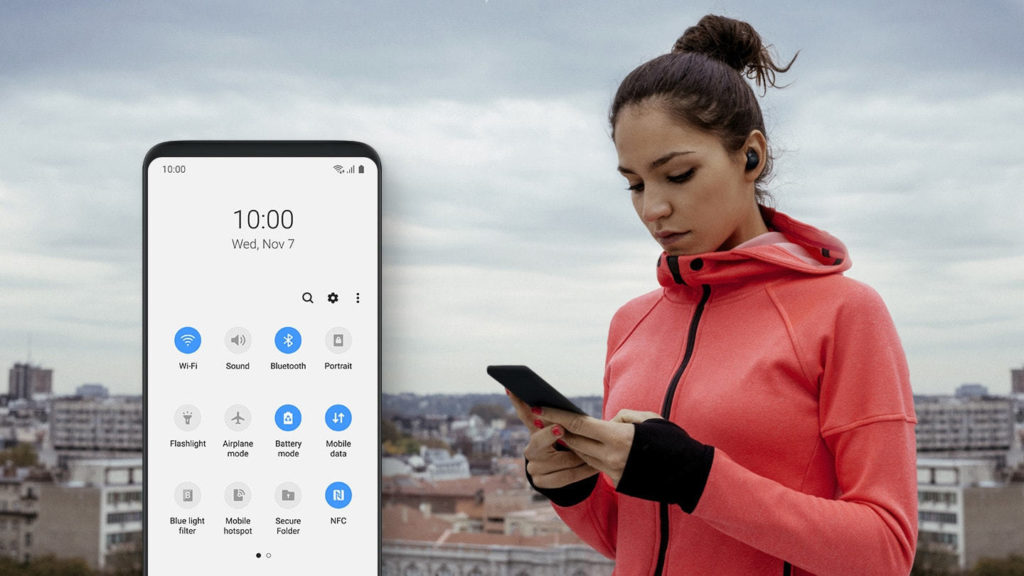Are you having trouble using your Galaxy Note 9’s voicemail? Don’t know where to find your voicemail settings? Here’s a quick tutorial on setting up voicemail on Samsung Galaxy Note 9. There are the regular voicemail and the visual voicemail offered by various carriers like AT&T or MetroPCS.
Setting Up Voicemail On Samsung Galaxy Note 9
- Firstly, open up the app drawer and tap on Phone.
- Then, tap on the phone dialer icon in the bottom-right corner.
- Then, touch and hold on the number the 1 key.
Here’s what happens. One, if the service is enabled, your phone dials the voicemail number and prompts you to insert or create a new password. However, once your carrier didn’t configure this service, you’ll need to enter your voicemail number.
- In the first scenario, follow the instructions provided by your carrier to finish setting up your voicemail. In the event that you’re prompted to insert your voicemail number, tap on Add Number.
Do you not know your voicemail number? Then, call your carrier and ask for it or search online for something like “voicemail number + *YourCarrierName* + *YourCountry*”.
- Once complete, follow the instructions provided by your service provider to finish setting up your voicemail.
How To Setup Basic Voicemail
-
Firstly, from the home screen, tap the Phone icon.
-
From the “Phone” or “Dialer” tab, tap the Voicemail icon, or tap and hold the 1 key.
-
Lastly, once connected, follow the voice prompts to set up your mailbox, and access your messages.
-
New user activations: Follow the voice prompts to configure your new voicemail box.
-
Device upgrades: Your existing voicemail inbox will remain attached to your account. Access this inbox with your existing voicemail password.
-
How To Set Up Visual Voicemail On AT&T Galaxy Note 9
- Download and install the AT&T Visual Voicemail application via the Google Play store.
- Access the Play Store.
- Tap the magnifying glass icon, and then search for “AT&T Visual Voicemail”.
- Then, tap AT&T Visual Voicemail.
- Finally, tap Install.
- Once installed, access the AT&T Visual Voicemail application.
- Tap Call Voicemail.
- Once connected to the interactive voicemail system, log in with your existing password or create a new account if this is your first time.
How To Set Up Visual Voicemail On Galaxy Note 9
To access Visual Voicemail, from the Home screen, touch Apps.
- For AT&T, touch Visual Voicemail.
- For Sprint, touch Voicemail.
- On T-Mobile, open the T-Mobile folder and touch Visual Voicemail.
- With Verizon, open the Verizon folder and touch Voicemail.