We like fast things. We like fast computers. Sometimes, programs slow down Windows 10 startup. And, there are programs we never use that boot at startup. One such app is Skype. I do not use Skype. However, when I boot my Windows 10 PC, Skype loads automatically. In this article, learn how to change your Windows 10 startup programs. And, stop Skype from automatically loading on Windows boot.
How To Change Startup Apps
- Firstly, right-click anywhere on your computer’s desktop or taskbar.
- Then, click Task Manager from the options.
- In the tabs to the top, go to Startup.
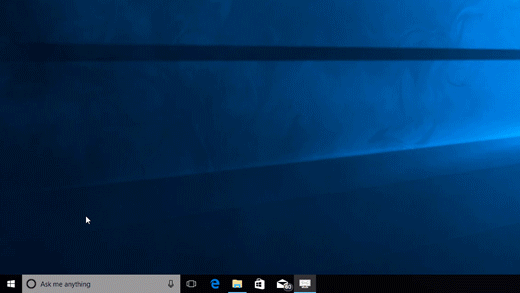
- Lastly, look for Skype in the list, click it, and then click Disable.
That’s it! Skype no longer starts when you start Windows. To be sure, you can check the Startup folder. Here, you can also remove any other app from the startup process. There’s a quick code to access the folder.
How To Block Apps At Windows Startup
Firstly, press the Windows Logo Key + R.
- Then, type shell:startup in the run dialog that pops up.
- Click OK or hit enter.
- The Startup folder opens.
- Find the app you want to remove from Windows startup.
- Finally, delete the app from the folder (does not uninstall).
That’s it! Restart your PC to verify. Did it work? Then, GREAT!