How To Disable Bixby on a Samsung Galaxy S9: Much like turning off Ok Google, some Galaxy S9 users may want to rid themselves of Bixby. In this article, we explain how to do so. Without further delay, here’s how to turn off Bixby on your Samsung Galaxy S9 smartphone.
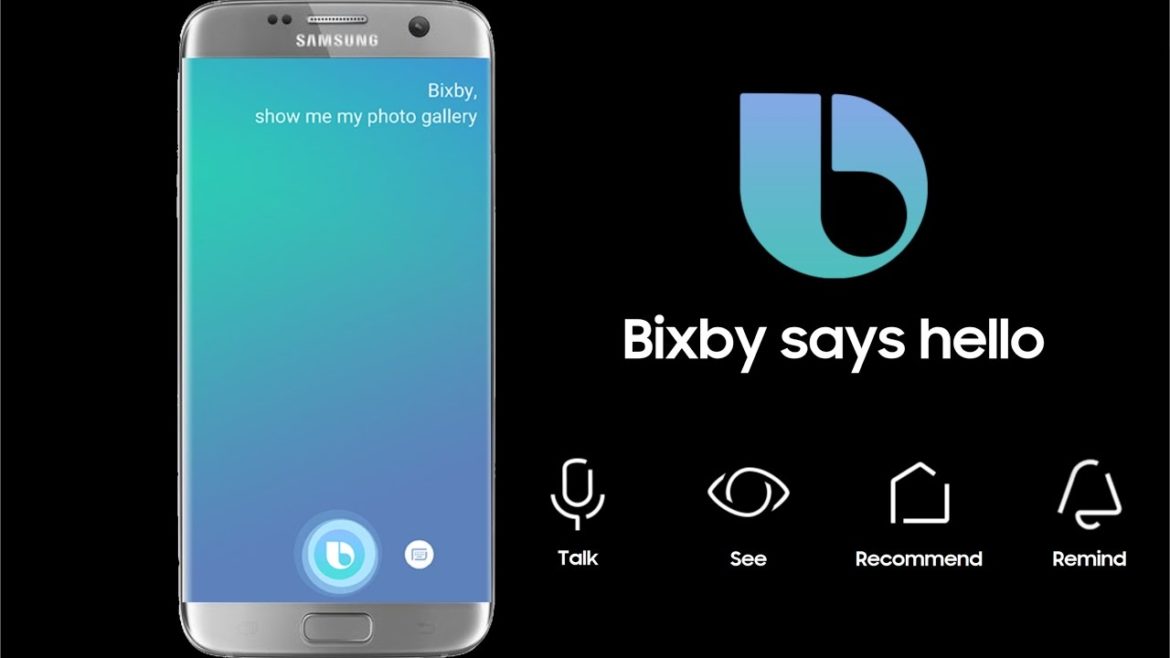
How To Disable Bixby on Galaxy S9
Turn Off Bixby Via App
- Firstly, launch the Bixby app.
- Then, tap the Gear icon in the upper-right corner of your Galaxy S9’s screen.
- Lastly, toggle the “Bixby key” switch to the left to disable it.
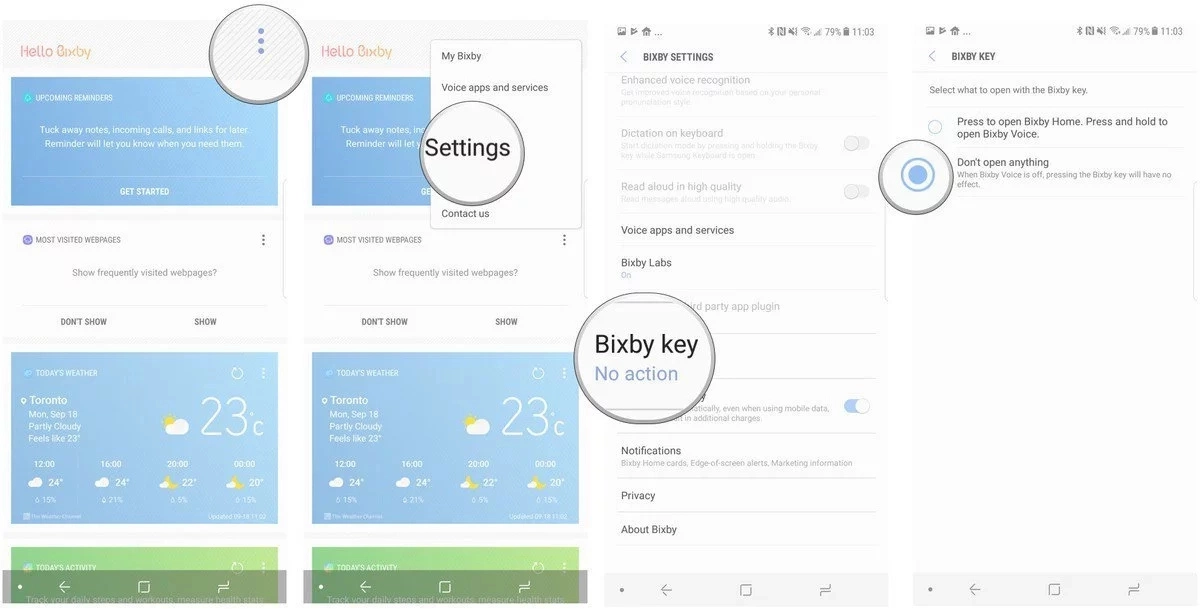
How to turn off Bixby button on Samsung Galaxy S9.
You may want to read:
- How Can I Screenshot On My Samsung Galaxy S9?
- Is There A Way To Activate YouTube On My Galaxy S9?
- Where Is The Option To Use YouTube’s Night Mode On My Galaxy S9?
Disable Bixby On Home Screen
Bixby also has a home screen interface that appears when you swipe all the way left on the Galaxy S9 display. However, you can disable this feature as well. To disable the Bixby home screen feature:
- Firstly, toggle the switch on the Bixby Home screen to “Off”.
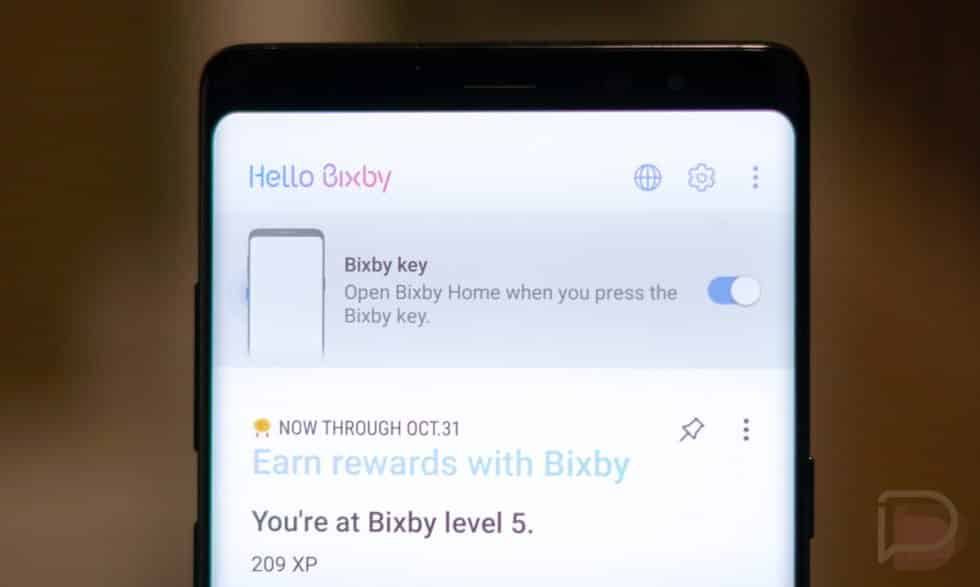
How To Turn Off Bixby On Galaxy S9 Home Screen
That’s it. Now, you do not have to worry about accidentally activating Bixby or concern yourself about performance/battery life in that regard. Here are some more articles for you to consider:
- Fix: YouTube videos won’t play on my Samsung Galaxy S9
- Here Are The Galaxy S9 USB Drivers For Your Computer
- How To Enable Snapchat Ghost Mode On Galaxy S9
Questions & Answers
Can I Remap The Bixby Button To A Different App?
Yes. However, you must use a third-party application like Bixby Button Remapper to map it to open the Camera, Messaging or another one of your applications.
More articles to check out:
- What Does The Star On Snapchat Mean?
- How To Replay Snapchat Snaps On Galaxy S9
- Where Can I Change My Snapchat Username On Galaxy S9