Carbon copy (Cc) and blind carbon copy (Bcc) are important parts of any email. With many persons mobile, it’s no wonder that you want to know how to use Cc and Bcc in emails on iPhone, iPad, and Mac. Here’s how.
How To Use Cc and Bcc In Email on iPhone/iPad
- Open the iOS email app.
- Tap the new message icon (square with pencil) in the bottom right corner on iPhone, top right corner on iPad.
- Enter your primary recipient in the To: field
- Tap the Cc/Bcc field.
- Enter any recipient addresses that you’d like to be seen by all.
- Tap the Bcc field and enter any recipient addresses that you would like to be hidden.
- Compose and send your email.
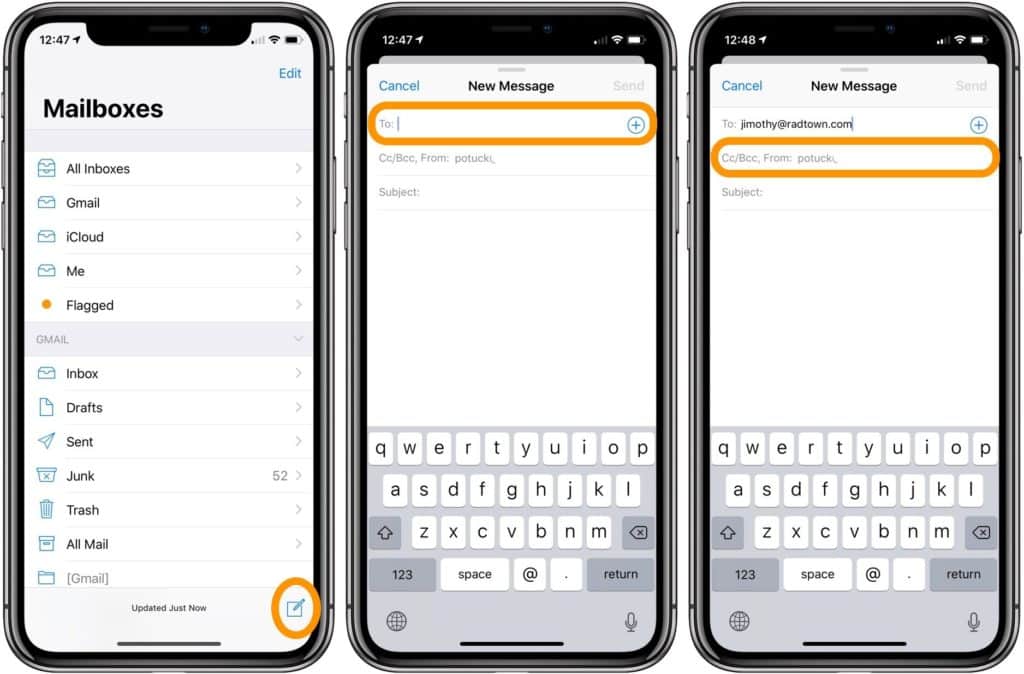
How To Use Cc & Bcc In Email on Mac
- Open the macOS email app
- Tap the new message icon (square with pencil) in the top left corner
- Enter your primary recipient in the To: field
- Tap the Cc/Bcc field
- Enter any recipient addresses that you’d like to be seen
- Tap the Bcc field and enter any recipient addresses that you wouldn’t like to be shown in the email
- Compose and send your email
Sometimes the Bcc field may not appear on your Mac. You simply need to
click View in the menu bar to the top, then make sure the Bcc Address Field is checked.
For more help with your iPad or iPhone devices, check out our how-to guide as well as the following articles: