Did you know that you can auto login Windows 10 computers? That’s right! You would not need to enter the username or password on each start up. You can make your Microsoft Windows 10 computer automatically login and bypass the login prompt whenever you start your computer by following this tutorial.
| Did you know? If you own a Surface Pro 3 and it frequently freezes, crashes or gets stuck on the logo, you can easily fix it using this Fix Frozen Surface Pro 3 Tutorial. |
How to Auto Login Windows 10
- Hold the Windows Key and press “R” to bring up the Run dialog box.
- Type “control userpasswords2” without quotes, then select “OK“.
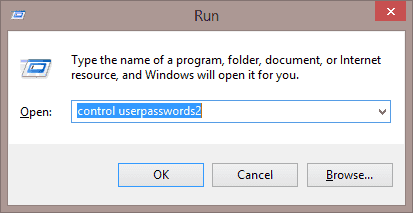
- The “User Accounts” box appears. Uncheck the “Users must enter a username and password to use this computer.” box. Select “OK” when you’re done.
| Did you know? Microsoft has a built-in feature that checks driver installations. If you ever experience the “has not passed Windows Logo Testing” error message then this tutorial is a good place to start looking for a fix. |
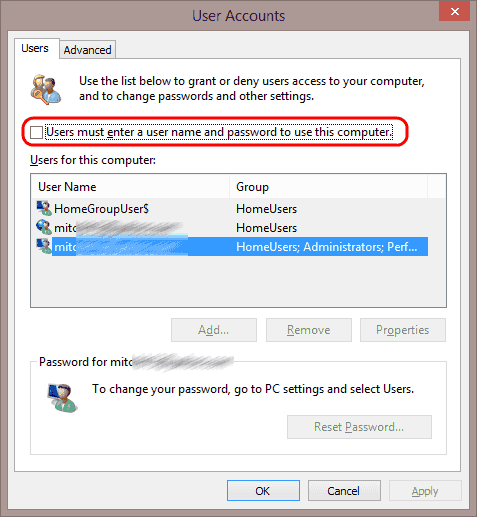
- You will be prompted to enter the username and password for the account you wish to use automatically when Windows starts. Type the Username and password in both the “Password” and “Confirm Password” fields, then select “OK“.
| Did you know? You can now install and dual boot Android 6.0 Marshmallow on a Windows PC. If you are running Windows 10 and want to test out the Android OS on your PC, then you ought to check out this guide. |
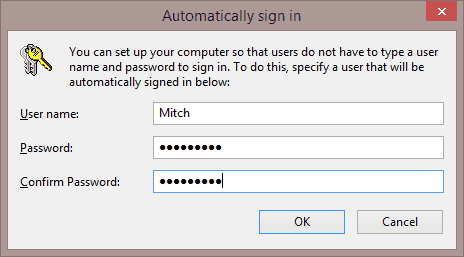
Conclusion
That’s it. The next time you boot up your Windows 10 PC, it should automatically bypass the login screen and take you to your desktop. That is if you use the user account that you selected for automatic logins. Should you need to re-enable the login feature, go back to the “User Accounts” screen using step 1 and 2, and check the “Users must enter a username and password to use this computer.” box. Thanks for reading, How to Auto Login Windows 10 Computers.